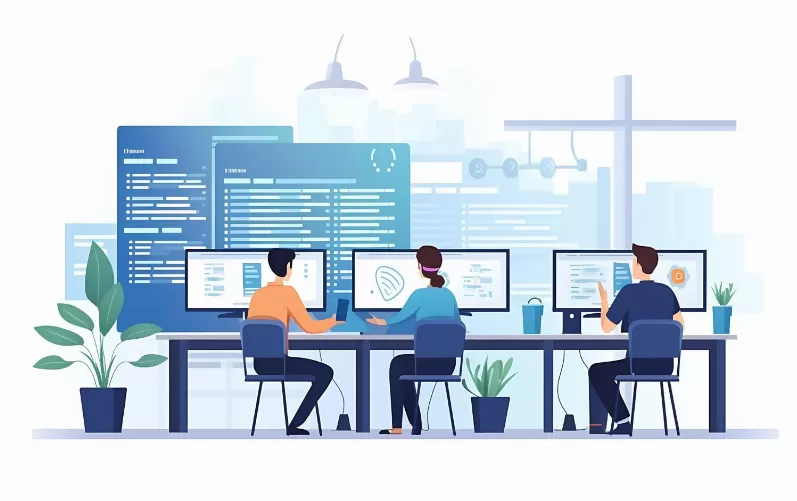Windows 10: By image code to sign up
Conventional passwords are out - set in Windows 10 is a image code that appears when you Start your computer the photo you selected. In this picture you are to draw the previously-selected Gestures with the fingers in order to log in. This security feature set up on your Account settings:
- Click on the Windows start menu, click your profile image and select the Option "change account settings".
- In the new window go to the tab "logon options".
- Then you choose in the section "image code" for the "Add" Button and enter your current password.
- Via the Button "select image" to find a photo on your hard drive that you want to use to log in later.
- Then draw with your Finger three Gestures in the image. The can be straight lines, circles, or other shapes. With these individual characters log in later to your System.
- Finally, click "finish" to save the new images-password.

Windows 10: image code set up
Not quite so sure, but much faster is it, if you have Windows 10 without logging in to start.