To enable the power-saving mode in Windows 10
With the power-saving mode, Windows 10 has created a practical Feature that turns off all background activities, which you can use at the moment. This increases your battery performance. Use the following steps to enable the power-saving mode.
- Go into the settings of Windows 10 and select "System" from.
- You decide on the left edge for the point "power saving mode".
- Click on "settings for the power-saving mode". Enable select the check box "power-saving mode automatically, if...".
- Below you will find an Overview in which you can set, with which battery performance of the power-saving mode attacks, for example, at 39 percent.
- Set including which Apps should not be power-saving mode, provided that this is relevant to you.
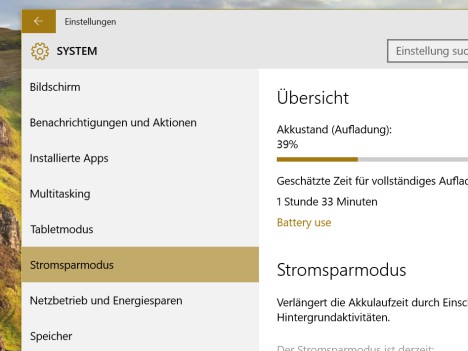
Windows 10: power saving mode active
How the automatic Updates in Windows 10 disable, we show you in a further practical tip.






