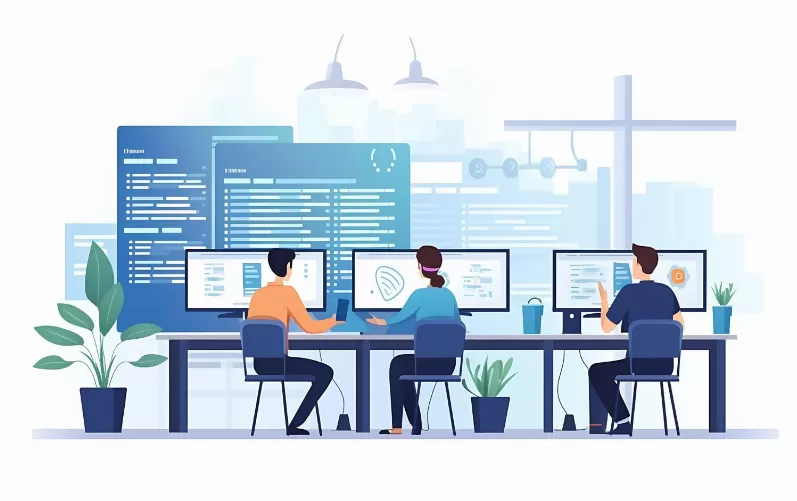DVD or CD on Windows 10 burn – so it works
- First insert the blank CD or DVD into the drive and close it.
- Then, go into Windows Explorer and double-click on the drive.
- A dialog window will open. There you can assign the DVD or CD, a name and a variant for the burn process to select. Confirm with [Next].
- In the Explorer, you can see that no files on the CD or DVD are located. To add files, simply drag them into the window.
- These files are then displayed in the Explorer as "data to be written to disk".
- To start the burning process, click on "Manage" > "start the burning process". In addition, you can specify the speed for the Burn, otherwise click on "Next".
- Wait until the process is complete. With a click on "Finish" to close the wizard.

So you can burn in Windows 10 DVDs and CDs
(Image: Screenshot)
Download-Tip: Ashampoo Burning Studio
If you are looking for a comprehensive yet free burning Suite, we can give you the Burning Studio of Ashampoo recommend. With the burning program you can create easily your own DVDs, CDs and Blu-rays. The free full version can handle many different file formats, you can burn so documents, Images, music, Videos or photos
In the next tip we tell you how you can in the Mac OS, burn a CD or DVD can.