Windows 10: Desktop to Upgrade path
- For some users, the Desktop was cleared after the Upgrade from Windows 7 or 8 to Windows 10. It was an early bug that has since been fixed.
- A proper solution for the existing Problem. A simple reboot and the Change in the Tablet mode however has lots of users already helped.
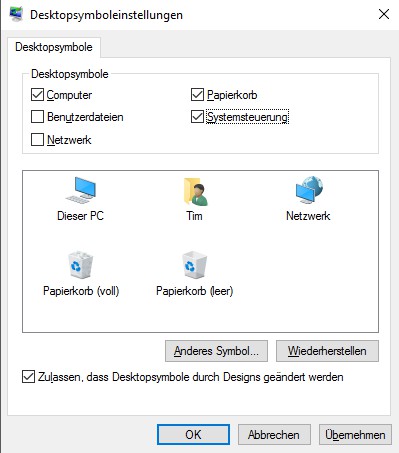
Desktop: All icons are gone
Windows 10: All Desktop icons are gone
- Are really gone, all the icons, click with the right mouse button on the Desktop. Under "view" select "show desktop icons".
- Simultaneously press the keys [Windows] and [E] to open the Explorer. You can switch to the left to the category "Desktop". All the files are still present here, there is only a Problem with the display.
- Open the Taskmanager, find the top of the process "Windows Explorer". Click on it with the right mouse button and choose the Option "restart". Also this does not help, there is a more profound Problem.
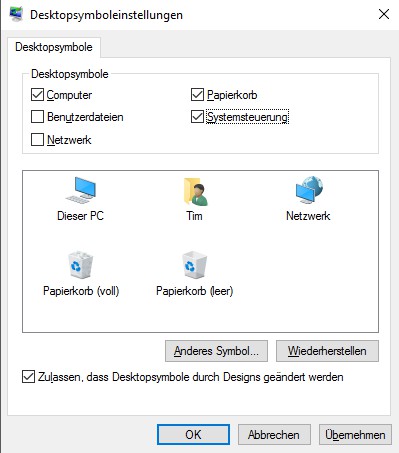
Win 10: Desktop-icons
Individual Desktop icons in Windows 10 restore
In addition to the display of any folders and files, you can also use the category "network", your user folder, control panel, and "This PC" on the Desktop.
- Open the Start menu and type on the keyboard, the search command is "common".
- A select then the results of the Search "Common icons on the Desktop or hide".
- Here you can select the desired category, and the Change with "OK".
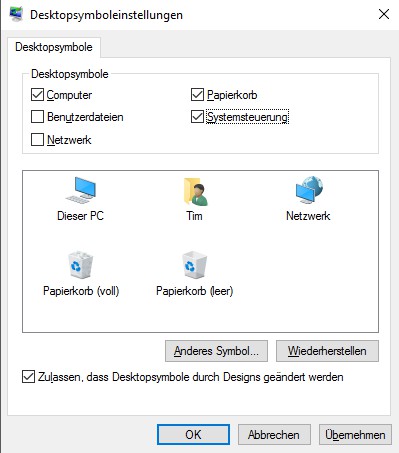
Desktop Icons for Windows 10
In the next practical tip we show you how you can have multiple Desktops in Windows 10 open.






