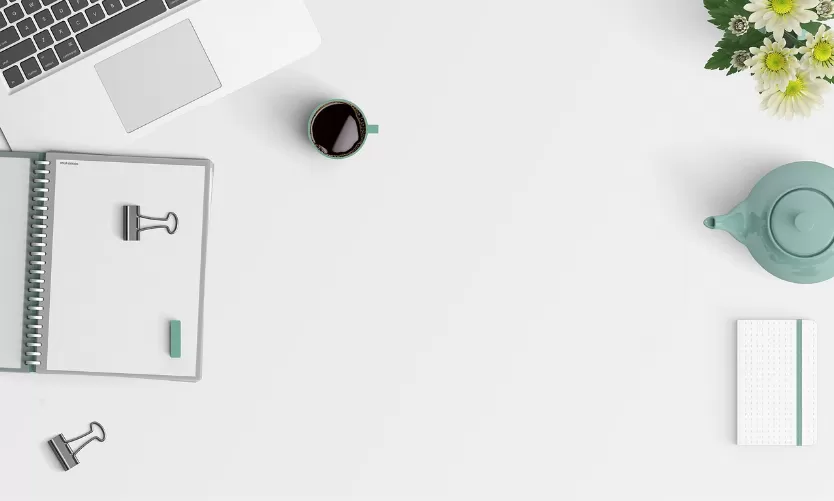System Backup in Windows 8 and Windows 10
If you have installed Windows 8 or later on your computer, is a System Backup is not a difficult matter.
- First, make sure that you have connected the drive to your Backup Windows. To do this, open the Explorer, click on "This PC" and look under "network addresses" whether your WD My Cloud device is already associated with your Computer. If that is the case, you can continue directly with the next point, otherwise, you must first connect to your My Cloud as a network drive.
- Then click on the Start icon and then on "settings".
- Select in the settings the menu item "Update and security" and then left click "backup".
- Then click "add drive" and select your My Cloud.
- Click on "More options" to make further settings. For example, you can specify in this menu the frequency of the Backups or the Backup more folders you can add.

System backup on the WD My Cloud
System Backup on Windows 7
Also Windows 7 comes with tools for a System Backup.
- First, make sure that you have connected your WD My Cloud as a network drive. To do this, open the Explorer, click on "This PC" and look under "network addresses" whether your WD My Cloud device is already associated with your Computer. If that is the case, you can continue directly with the next point, otherwise, you must connect to their My Cloud, first as a network drive.
- Then click on the Start icon and type in the search bar to "control panel". Then select the appropriate result.
- Select top right in the display setting to "Small icons". Although this is not absolutely necessary, but facilitates the orientation. Then click "Backup and restore".
- Press the bottom left "file history", then click "select drive". If the desired location is not displayed, click "All network locations to display".
- Then, select the desired drive and click "OK". Your computer begins immediately with the data backup.
- In the menu on the left, you can make additional settings, such as, for example, the frequency or the size of the backup.

Windows 7 Backup to WD My Cloud
System-Backup for macOS X
Also on your Mac you can create with Apple's "Time Machine" easy Backups.
- Click with the right mouse button on the Start Button, and then select "system settings".
- Click on "Time Machine" and enter, if necessary, your username and password.
- Then, in the Time Machine menu, switch to "A" and select the drive your WD My Cloud. Confirm with "Volume use". If you want to encrypt the Backup, select the corresponding Checkbox.
- Now enter the data of the My Cloud user, the Backup is to be created. Now your computer will make Backups on your WD My Cloud.

Backup to the My Cloud with Time Machine
In the following practical tip we will show you how to use your WD My Cloud to a Computer to sync can.