Is hiding the print button in the keyboard layout?
Often, the print button is hidden only on your keyboard. On many Laptop keyboards, the function space is housed in addition to a different button. Often the function can be found on the F-keys in the top row. Simultaneously press the "Fn" button and, for example, "F11", if there should be found the inscription "pressure".
Screenshots with the Snipping Tool create
You are using Windows Vista or Windows 7, follow this guide. Users of Windows 8 read in this practice tip, like a Screenshot on your System works.
- Click on the Windows icon to the Start menu opens.
- Type "Snipping Tool" into the search field. After just a few letters of the desired search result should appear. Select it.
- The screen is now slightly gray and dull. Drag the mouse over the desired area you want to capture.
- You can then edit the Screenshot with an optional pen or a Marker.
- Finally, click on the icon with the floppy disk (see image), to save the Screenshot.
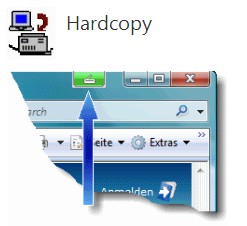
Windows Snipping Tool
Screenshots with the free program Hardcopy
- The Freeware "Hardcopy" integrates seamlessly into the Windows System. So you can customize with just one click a Screenshot of the whole screen or of single Windows, edit, save and send.
- Additional programs for Creating Screenshots can be found in our Download area.
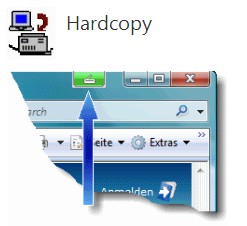
Screenshots with Hardcopy






