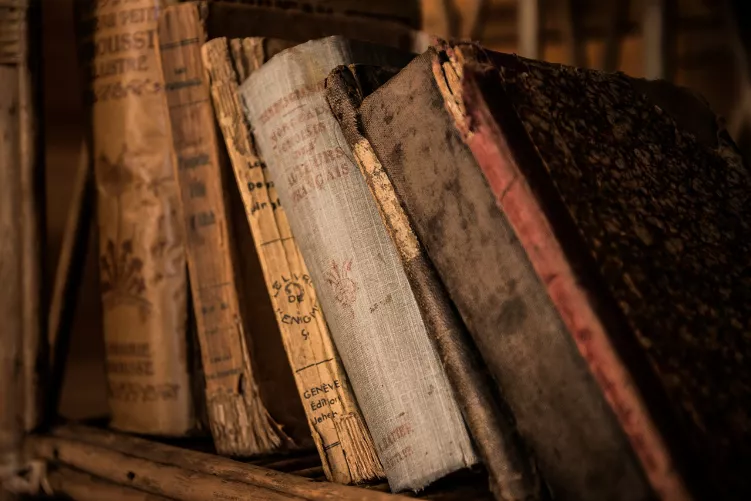Marking in documents with the keyboard: How to do it
Especially in documents, highlighting letters and words with the keyboard can save you a lot of time. There are different possibilities.
- Basically, you can navigate through a document with the arrow keys. If you pressed the Shift key while doing this, you can mark everything between the old and new cursor position. In this way, individual letters or entire lines can be marked quickly.
- The Ctrl key can also be useful when marking. This allows words to be quickly skipped in combination with the right or left arrow.
- If you also pressed the Shift key while doing this, you can use this to quickly select entire words.
- If you want to select an entire document, use the key combination [Ctrl] + [A].

Highlighting with the keyboard: Also useful in Explorer
You can also work with the key combinations described above in Explorer.
- For example, images of an entire line can be quickly marked. To do this, select the first image and press the Shift key and at the same time the down arrow on the keyboard.
- However, the Ctrl key is not used here to skip individual objects, instead you can use it to select multiple objects at once.
- The key combination described above for selecting all objects also works here.
Also interesting:
- Windows 10: Overview of key combinations
- Keyboard Shortcut: Copy and Paste
- Save as: Heres how it works with a key combination