Multiple media libraries in iTunes
A new library in iTunes, you must exit the program first.
- Start iTunes while the shift key (Mac: ALT key) and hold. A Dialog opens (see Screenshot).
- Click on "create New...".
- Enter in the Dialog a name for your library. With a click on "Save" creates a new library, which is located in the folder that you selected. iTunes will now open with the new library.
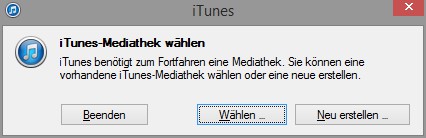
Media libraries to manage
Between multiple iTunes libraries switch
To switch between two or more libraries, you must stop iTunes.
- Start iTunes while the shift key (Mac: ALT key) and hold. A Dialog box opens.
- Click on "Choose...".
- In the newly created folder a is ".itl"file. Select this and click "Open". For all future iTunes launches is now used that library until you select another.
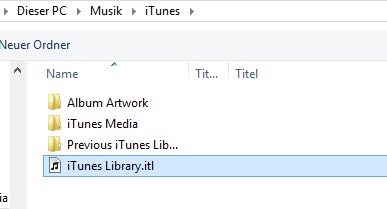
Other library choose
How to create a iTunes library to manually update, you can in this practical tip read.






