An EXE file with Windows Firewall blocking
If you want to block an application access to the Internet, you can easily create in the Windows Firewall create a rule for it:
- Type wf in the search box of the start menu".msc" (without the quotation marks) to access the configuration menu of the Windows Firewall. Users of Windows 8, type the command directly on the home screen.
- In the left pane of the window click on "Outbound rules". Then select in the right pane "New rule...".
- Select the rule type "program". Then click on "Next".
- Enter the path to the program that you want to block. To do this, click on "Browse..." and select the appropriate. EXE file. Confirm with "Next".
- Make sure that the point of "block the connection" is selected. Then click again on "Next".
- Now you can select when the program should be blocked. In case of doubt, keep all points selected. With a click on "Next" to go to the last step.
- Enter a name for the rule. Complete the process with a click on "Finish".
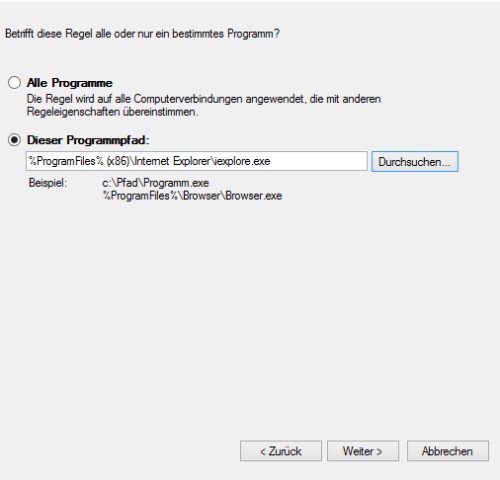
An EXE-file block
These instructions work as of Windows Vista. Would you like to a program in Windows XP to block use of the best additional Software, such as ZoneAlarm Free Antivirus + Firewall or Comodo Internet Security. For more information on the topic of Firewall can be found here.






