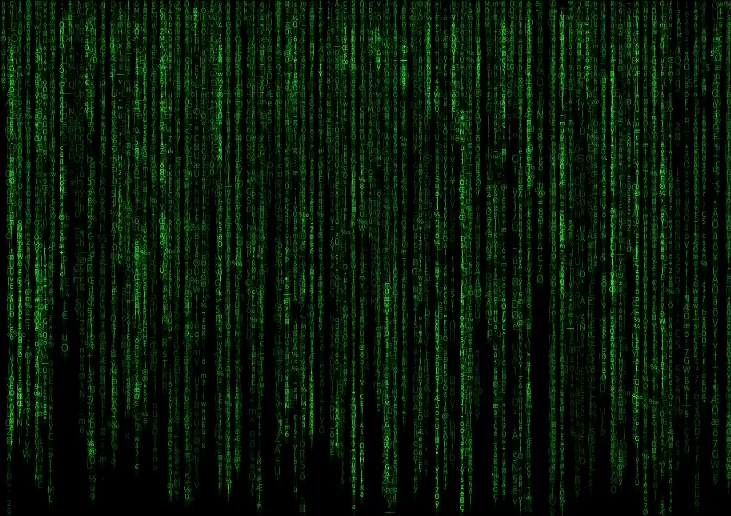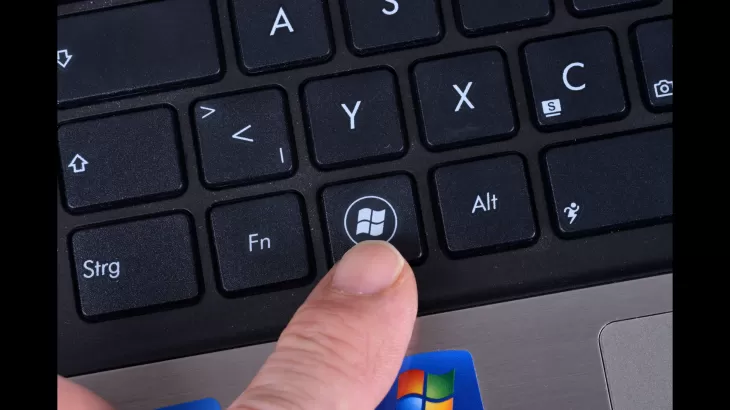
Fix registry editor errors
Creating a new entry in the registry editor on Windows can also fix the error code.
- Open the Registry Editor via the search bar or with regedit via the Run dialog, which you call up with Windows key + R. It is important to use administrator rights.
- In the window that now opens, navigate to the following path: ComputerHKEY_LOCAL_MACHINESOFTWAREMicrosoftWindowsCurrentVersionPoliciesSystem.
- Once there, use New to create a QWORD Value (64-bit) entry named LocalAccountTokenFilterPolicy.
- Double-click to open the entry you just created and check that there is a 1 in the Value field.
- After a subsequent restart, the error should be resolved.
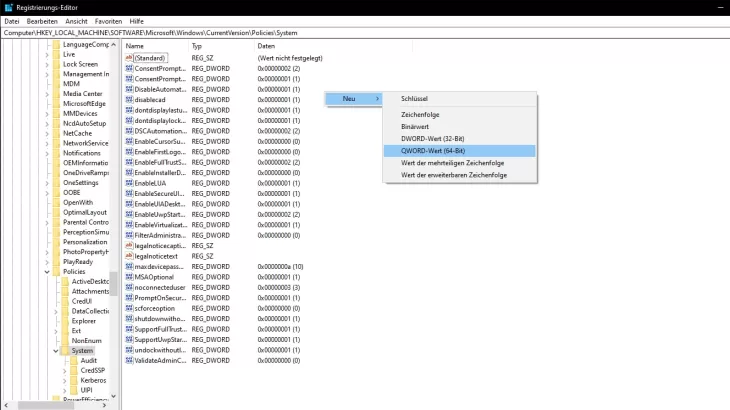
Fix errors during a Windows update
If error 0x80004005 occurs during an update , follow these steps:
- Open the Command Prompt via the search bar or with the cmd.exe command via the Run dialog.
- Make sure to run the function as administrator here as well.
- Now restart the Windows update services. To do this, enter the following 5 commands individually and confirm with Enter to end the respective service: " net stop wuauserv ", " net stop bits ", " net stop trustedinstaller ", " net stop appidsvc ”, “ net stop cryptsvc ”.
- Make sure to reactivate each of the services with start instead of stop . The error should now be fixed.
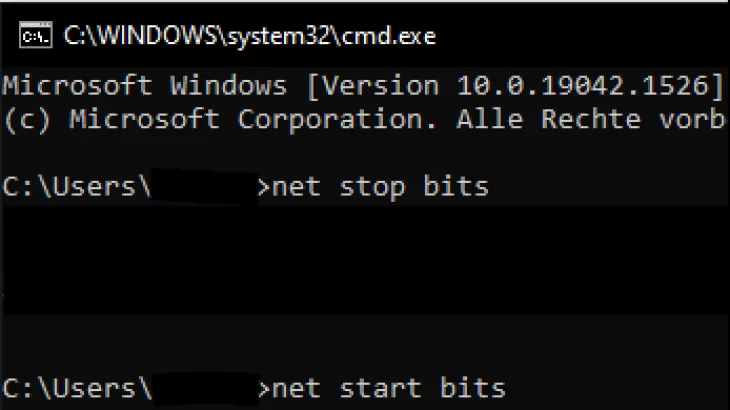
What might also interest you:
- Error 0x80070490: How to Fix Windows Update Error
- Windows 11: How to Fix Error Code 0x8007007f
- Update Windows 10 to Windows 11 - You have to pay attention to this