What you need to with the Smart TV shipments to record
Practice tip refers to the "Samsung Smart TV UE40D6500" . In other models, the inclusion should work in a similar way. If you have a newer Samsung SmartTV model (year of manufacture from 2013 onwards), please follow the recording method for models from 2013. The need for recording:
- A blank, external hard drive or a large USB-Stick (per Minute of HDTV are around 75 - 100 Mb is needed, so 500 GB is sufficient for approx. 50 movies in HD). You are looking for, depending on how many minutes you the appropriate size of the storage medium out to be shot.
- A suitable USB cable to the storage medium.
Formatting the hard drive on the SmartTV
To be able to record TV shows, you will need to connect the hard drive with the help of the USB cable to the TV. Now you need to wait some time until the TV recognizes the drive, and follow the steps as below:
- Once the hard drive has been detected, a window opens, in which you can "" Close also need to click.
- Now press the "Smart button".
- In the Smart menu, go to "recorded TV" and press "OK".
- It is a message that the disk needs to be formatted in order to record broadcasts. Let, therefore, no important data on the hard drive. Confirm with "Yes".
- In the next window, click again on "OK".
- You are now advised that all data will be deleted. You go back to "Yes". Now the device is formatted.
- When the formatting is completed, you can start recording.
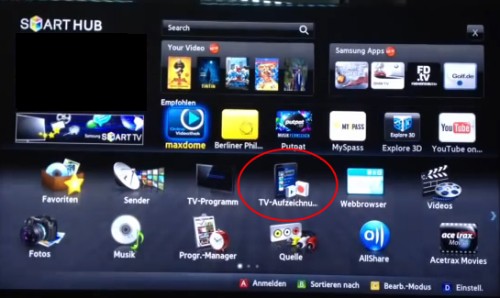
Television with the SmartTV
TV-record TV shows with the Smart TV (models up to 2013)
- Now, go to the Smart menu.
- Press the button on your remote the "Record".
- While recording is in progress, you can now set the length of Recording. Then go to "OK".
- Stop recording with the "stop"button on your remote control.
TV with Smart TV (models from 2013)
In particular, new Smart TV models from Samsung, the from 2013 were sold (for example, UE40F6500), have no "Record button" on the remote control. You have here two options for delivery: Either you schedule a recording via the electronic program guide (EPG) or start the manual recording using the Smart remote control, which is included as a second remote control in the package.
- Recording by EPG: Press on either remote, press the "Guide to operations". Locate the programme you want to record and press the "confirmation key". Then you need to select "program recording". You can capture only shipments that lie in the future.
- Recording by means of Smart remote control: Samsung has the Smart TV models from 2012 onwards, by default, a second remote control with Touch-control the provided. By using this Smart remote control, you can continue to record shows manually. To do this, press the "More" button. Then wipe on the touch field to the right and navigate to the "red dot" (see image). Press the Touch panel to start the manual recording.
- In the case of the recording by means of EPG, the recording will stop automatically at the end of the show. If you have started the recording with the Smart remote control, press on "More" to wipe out on the touch field to the right and select the white square ("Stop").

TV-recording with the Samsung F6500
Shipments with the SmartTV mark
With the program guide you can schedule shows and your TV then simply turn it off.
- So you don't have to be at the recording of the selected program are present.
TV recording watch
- Press the "Smart"button to access the Smart menu.
- Go to "recorded TV". Now you can watch your recording.
Your movies on a Smart TV to enjoy, you can your Macbook via Smart Share with SmartTV connect.






