Windows 10 - black-and-white screen through the color filter
Windows 10 has a feature that different color filters can make use of. This is activated, the screen goes white then black and this remains even after a reboot. You want to turn off the color filter again, this is done using the control panel:
- Open the control panel.
- Select "Ease of access".
- Go to the "color filter" and set the switch to the "color filter" to "Off". The Change is applied immediately.
- You have activated the keyboard shortcut for the color filter, to switch it alternatively with the Shortcut [Win] + [Ctrl] + [C] on and off.
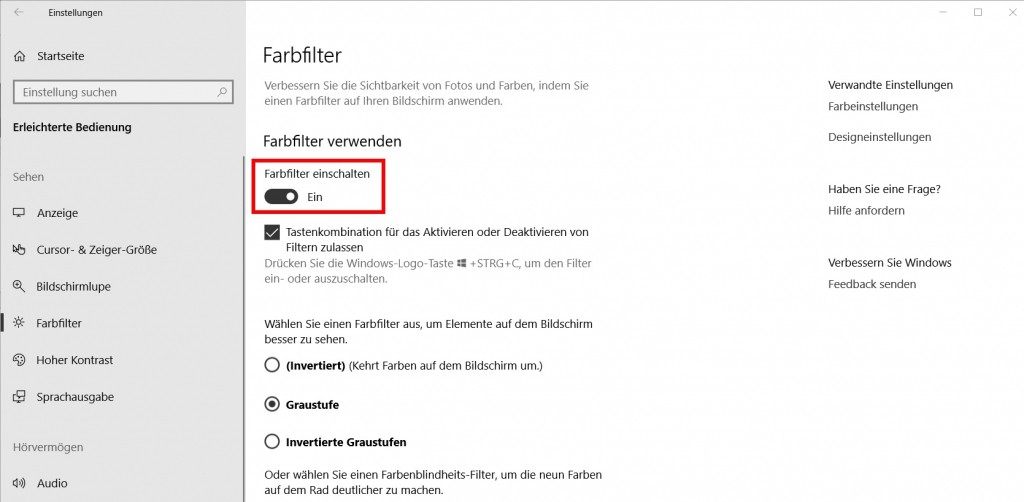
Windows 10: black-and-white Filter
Windows 10 - additional causes for black-and-white screen
The screen stays on despite switch-Off of the color filter wchwarz-and-white, you can also follow these points:
- Make sure that you have installed all the Windows Updates.
- Download and install the latest drivers for your graphics card.
- Check the color settings on your Monitor and in the settings of your graphics card.
- Check the monitor cable and replace this if necessary.
In our next tip we will show you how to use the Design of Windows 10 will change and your preferences can be.






