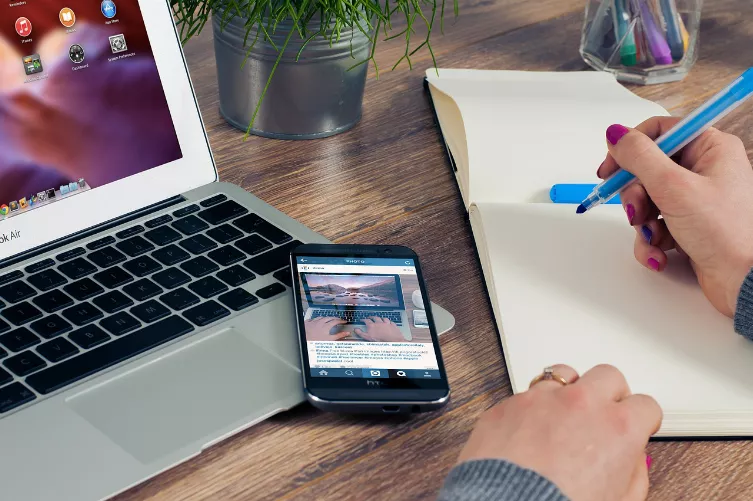Tomnod Registration
To help in advance, you need to register. However, you can map your progress and your findings back to your own Profile by logging in.
- Go to Tomnod. Click on "Join Now" in the middle of the screen.
- Are you looking for now as a non-registered user. Their progress and findings to store in your own profile, click on "Sign In" in the top right.
- Under "Sign up", enter a user name and your E-Mail address. You will receive an E-Mail from Tomnod. Click on the Link in the E-Mail and enter a password. So you can log in later via the "Sign in" and "Log in" again under that profile.

Tomnod is currently: searching for MH370
Tomnod - how to
- After you have clicked on "Join now" and may have logged in, you can start via "Start Tagging" directly with the search.
- You start on a randomly assigned map. With the help of your mouse, you click through the cards.
- Should you discover anything Unusual, then left click in the display to one of the four categories (more on this in the next section). After you have selected a category, click on the eye-catching spot in the map.
- The place is well marked and right at the top of the counter in your "Objects tagged"counter is increased by 1.
- The more cards you crawl, the higher your "Map Tiles Explored"counter, which is also located right at the top of the counter display.
- Other users should match with their selected objects, then the "thumbs up"count is increased in the counter display.
- You can always switch to a completely different card. You do the "Jump to Random Map" to the right at the bottom of the screen.
- Extraordinary finds, you can log on "Share this Map" on Facebook or Twitter.

Tomnod - how to
What you're looking for?
However, according to what you are actually looking for? On Tomnod you an example of the finds are displayed.
- On the left of the Tomnod-you will see the four objects should keep you looking. It is Different (Other), a floating Well (Raft), Oil (Oil Slick), and in the extreme case of a wreck (wreckage).
- For example, you select "Raft" and left click on the "i"Info Icon.
- Then click in the neugeöffneten Info window, click the small "Raft"image.
- A sample image is displayed. So a "Raft"-Fund could look like on a satellite image.

Be on the lookout for objects
On the home page of Tomnod see below for the current search results. Here, too, eye-catching, such findings can be examined.