Installation of Fraps, and other preparations
With the program "Fraps" you can not only make Screenshots of your screen, but also record Videos. "Fraps" is particularly to be incorporated often out for Videos from the computer used to play.
- The free Demo of "Fraps" you can download here down. Install the program after the Download.
- Open the program and click in the top bar, click "Movies". Here you will find all the settings you need for recording video.
- In the text box "Folder to save movies in" to specify the folder where your Videos will be stored.
- Under "Video Capture Hotkey" you can decide which button should be pressed, so that a Video is being recorded.
- Under "Movies" you can find more settings - for example, the maximum FPS (frames per second) of the video or whether the Sound should be included.

Preparations for shooting
Recording game videos using Fraps
You have specified your desired folder, and the rest of the settings done, you can start the recording:
- Start "Fraps" and a program or game that you want to record.
- In the upper left corner of the game, a number is now. This is the FPS for your Games.
- The number is yellow, you can record. Press the predetermined button on the recording. By default, this is the key "F9".
- The number is red, you. Press the record button, the Video will be completed.
- Your Video will now be saved in the specified folder.
- Note: keep in mind that the Videos are no longer need you even more storage space. Therefore, make sure that you have enough space on your hard disk.
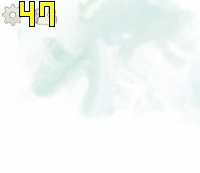
With Fraps game videos, record
If your Video is too large to become, we will explain herehow you resize it.






