By pressing a combination of Numbers in OpenOffice high
The fastest way to set individual Figures in OpenOffice with a key combination high:
- Select the characters that you want to provide high.
- Then press the key combination [Ctrl] + [H].
About the formula Editor: Numbers in Superscript in OpenOffice
If you need, in addition, a mathematical formula, you can provide the Numbers via the formula Editor high:
- Click on "Insert" in the menu bar of OpenOffice. In the menu "object" then select the entry "formula".
- It is the built-in formula Editor opens. Click in the window "elements" to "f(x)".
- In the lower area, you can find the displayed elements. Here you can select the power Element.
- In the Editor, replace the elements "". You want to write, for example, two high-five, select the Code "2^{5}". Here you can also enter more complex formulas.
- Click in the document to exit the Editor.
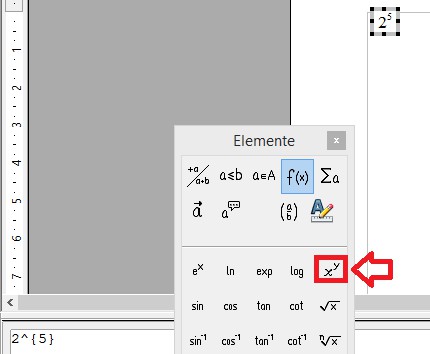
Superscript Numbers in OpenOffice
Also fractions are needed in the formulas frequently. Read, as it also breaks with OpenOffice write.






