A round thing: Numbers to specified decimal round digits
Do you want your Numbers in OpenOffice Calc to a certain decimal place limit, you should use the function "round" use. There is also the Option to pay only two-decimal format, for example, to job ads - but this can lead to incorrect results. So you round correctly:
- You select in your spreadsheet, the cell in which the number you want to ruden. Then click on the function wizard directly on your spreadsheet. He hides behind the function symbol "fx".
- Open the function wizard, scroll down under the tab "functions" to the function "round". Click on the function, so that the entry is highlighted in blue. In the footer of the wizard, select "Next".
- In the following window of the function wizard, you will see two input fields. In the first field "number" enter the appropriate cell (for example, D23), in the second field "number" the number of decimal places you want.
- You can already see in this window the result of the arithmetic operation as well as the formula representation of the command. With a click on "OK" will transfer the result in your table.
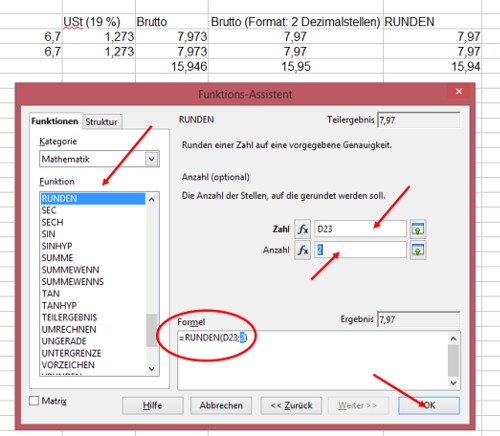
Numbers in OpenOffice Calc rounds
For the Advanced: Pay directly with the formula round
Faster than the path via the function wizard, the direct formula input.
- To do this, click the cell in which the result is to be output.
- Then, enter in the input line above the spreadsheet, the command: =ROUND("table position number";"number of decimal places"), for example, =ROUND(D23;2).
- With a click of the enter button to confirm the Operation, and the result is entered in the table.
This practical tip is based on the OpenOffice Calc Version 4.0.0. OpenOffice Calc is a largely comparable functionality a good Alternative to the fee-based spreadsheet program, Excel, for example, you can also keep in OpenOffice Calc Filters to your tables. How to do this, read in the Praxitipp "to filter tables in OpenOffice Calc".






