Background images to insert as watermark in Word
In Word, you can find the background images, the term "watermark". And to add the effects:
- You go in the menu bar, select "page layout".
- Click on "watermark" and select "custom watermark".
- Select the Option "picture watermark".
- If the size should correspond to the background image, the size of the page, then set the scaling to 100%. Otherwise, set the value correspondingly reduced.
- The Option to "Wash out" can you mark, if your background image is in Original colorful.
- Then click on "select image" and select the Wallpaper on your Computer.
- Confirm the operation with "OK".
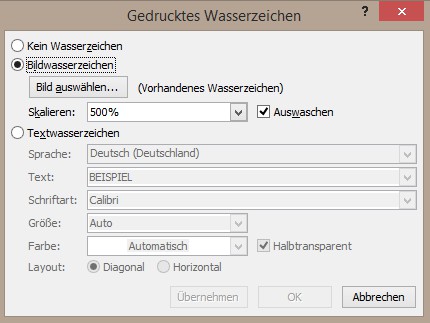
Inserting a background image
Read also, how in the Word is a mirror image and image signatures insert.






