Smoke Intro with Magix Video Deluxe create
- Launch the video editing program "Magix Video Deluxe" and open a new project.
- You import a Video with a smoke-cloud that moves in a favorable manner from left to right or the other way around. The following statement applies specifically to a clouds of smoke movement from left to right. By a horizontal movement, a film can be, for example, the title the better show.
- Insert the title of editor to your desired title. Make sure that the Text is not larger, and longer, than your video sequence with the cloud of smoke. If you select your title, you can individually set the Font and the font color. Confirm your settings with the hook in the upper right corner.
- Next, drag your title sequence in the third lane on the same length as your Video with the cloud of smoke in the first track of the Timeline.
- For your Smoke-Intro you need an alpha mask of 1280x720 pixels. An alpha mask is just a white image. With a free image-editing program such as "Paint" you can use an alpha mask to quickly and easily create.
- You can now import your alpha mask in the second track of the Timeline. Drag your mask to the same length as your title and your Video with the cloud of smoke.
- Now select your alpha mask in the Timeline. Then go to "effects" -> "video effects" -> "Chroma Key" and select the Option "Blanked color" to "Alpha" (See Screenshot).
- Adjust the Position and size of your alpha mask. Click under the "movement effects" -> "Position/size" on the upper right "edit" Button. You can move your alpha mask now in the preview window. Try to move as far to the left that the right side of the alpha mask is at each point in time from the smoke begins to move to the cloud. You set a Keyframe.
- Now you can change the Position of the smoke cloud does not move further to the right. At this point will automatically set a Keyframe. Draw your alpha mask to this specific Position, so that your title is again completely. Finish your extravagant Smoke-Intro, which you can view via the preview function.
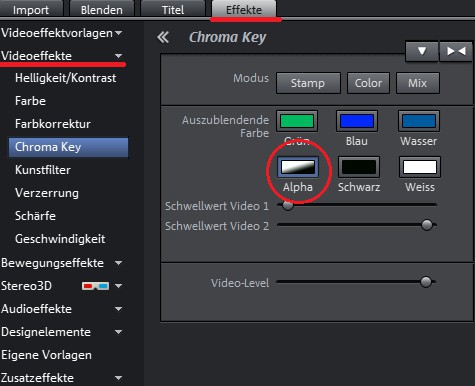
Magix Video Deluxe Effects
Realistic Smoke Intro with Magix Video Deluxe create
Your personal Smoke-Intro is done, however, the Text of your title still has a relatively sharp contour. With just a few clicks, for a smooth and realistic Transition between the title and the cloud of smoke:
- Select your alpha mask, and then under "effects" -> "video effects" -> "sharpness", the artificial blur on, for example "6". The soft Transition of artificial blur, you generate the impression that would be caused to your titles directly from the cloud of smoke.
- Under "effects" -> "video effects" -> "color", you can give your Smoke-Intro a desired color. If you want to change the color, you would select before your three tracks in the Timeline.

Artificial blur setting
As a "SinCity-Effekt in Magix Video Deluxe" is another Highlight, create, learn.






