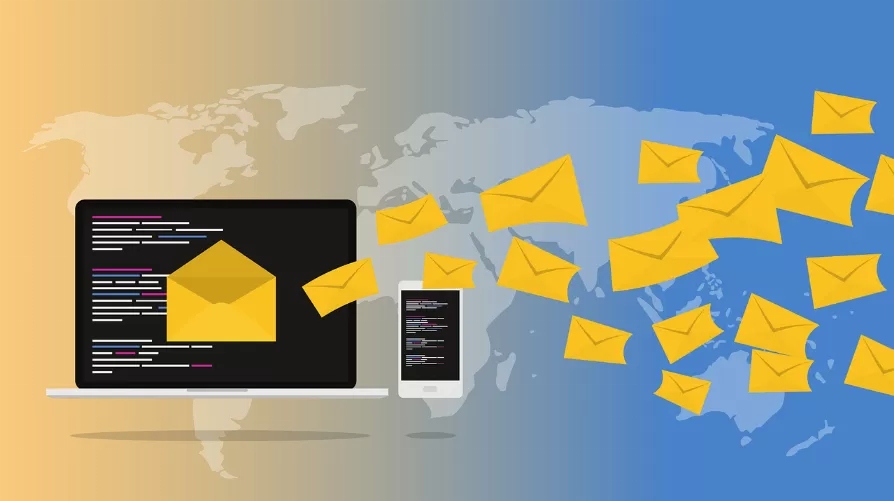Linux: the network Traffic with Etherape to view
- Open a Terminal window and install the package etherape with the command "sudo apt-get install etherape" (without the quotation marks).
- Etherape start now either via the menu or directly via the Terminal with the command "sudo etherape".
- Click Etherape-menu "capture" and select under "interfaces" your type of connection (for example WLAN). Then, click "Start".
- Current Connections are displayed according to the transferred volume with thick connection lines. Passive Connections are represented by thin strips. The various types of logs you can tell by the color.
- Alternatively, you can also install the program Wireshark. With the command "sudo apt-get install wireshark" get this program for network analysis on your Linux System.
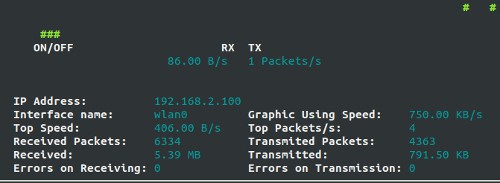
Etherape: Network Traffic Analysis
Network Traffic on the Terminal display
- Open a Terminal window and install the command line tool with the command "sudo apt-get install ethstatus" (without the quotation marks).
- Start the tool with the following command: "ethstatus -i interface name -S speed". This can look in an example, the following: "ethstatus -i wlan0 -S 6m".
- Alternatively, you can also install netstat or iftop.
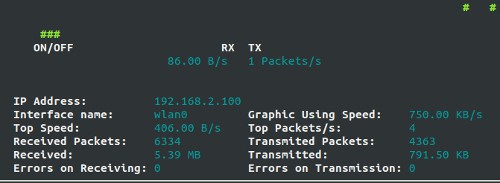
Ethstatus: Display Network Traffic
Read also, how the access rights under Linux, change.