Step 1: Kodi/XBMC for Plex to prepare
The following instructions work, please install the latest Version from the Plex Media Server and Kodi/XBMC.
- Start Kodi and select the category "System" in the "Settings".
- Under "Services" you will find on the left side of the "web server".
- Here you can enable the very top Option "Allow control of Kodi via HTTP".
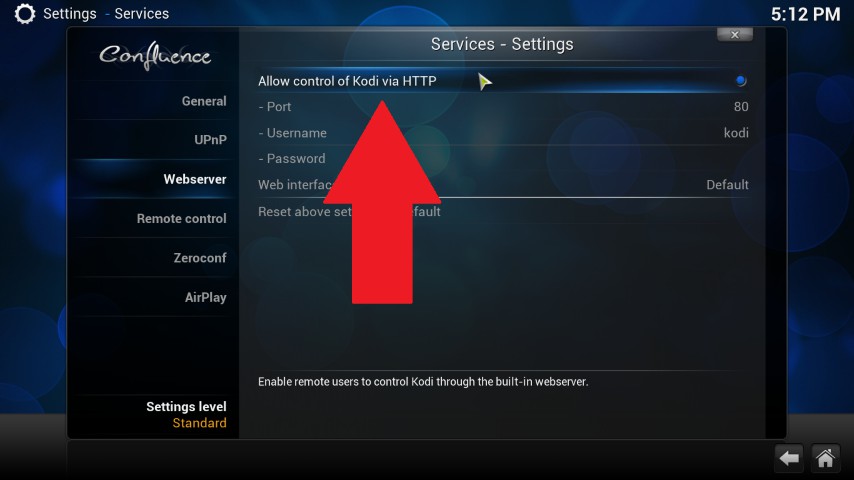
Remote control in Kodi to allow
Step 2: Plex in Kodi/XBMC install
- Download the Add-On "PlexBMC" to download and remember the location.
- Open again under "System," "Settings" and select the "Add-Ons".
- Click on "Install from zip file" and select the downloaded Add-On.
- Now switch to the category "Get Add-Ons" and select the "PleXBMC Add-Ons for XBMC".
- Open the "Video Add-Ons", click on "PleXBMC", and select the Option "Install".
- Go back a step and install in the folder "Services" in the "PleXBMC Helper".
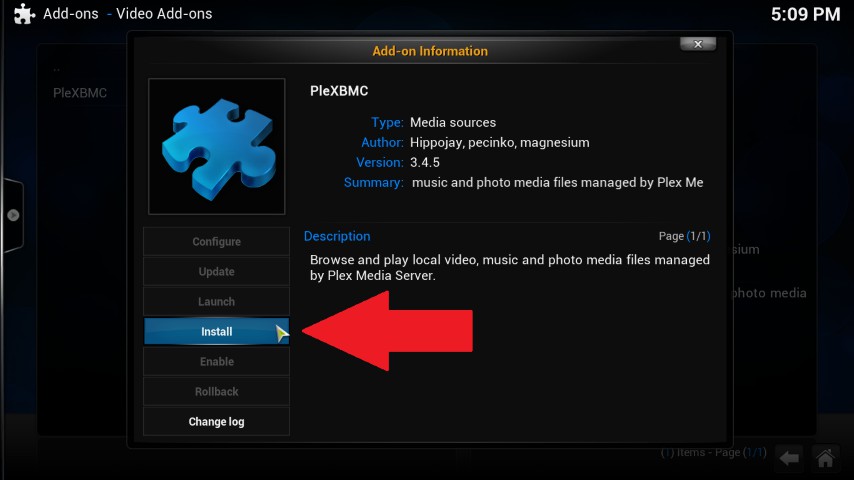
Plex Add-On in Kodi install
Step 3: Plex under Kodi/XBMC to use
- You need to go back to the main menu and select, for example, the category "Videos".
- Under the "Video Add-Ons" you will now see the installed Add-On "PleXBMC".
- By double-clicking, you can start Plex, right-click, you can make some settings.
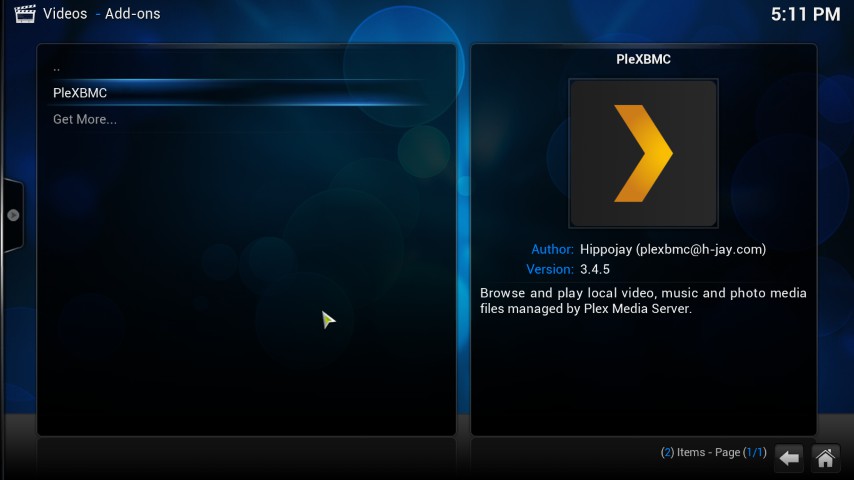
Plex under Kodi start
In the next practical tip we will show you how you Twitch.tv under Kodi use.






