Different Versions Of The Software
Depending on the operating system you use, you will have access to different versions of "Skype". In this case, the procedure described here for Windows 7, Mac and Windows 8 in desktop mode is basically the same. In the tile interface of Windows 8, you also have the option, "Skype" App to download. For users of Windows RT, this is the only Option. How this works, we will show you in this practical tip.
The Desktop version of the chat-setting up Software
For Windows 7 and Windows 8, you can get the Software here download. Do you use a Mac, you get "Skype" under this Link. The small picture gallery shows the next steps.
- Run the exe file and follow the steps in the installation window. Pay attention in the first Dialog of whether or not you really want to, that "Skype" will be executed at every system startup. If not, remove the check mark. Under "More options" you can change the installation location. The rest of the Installation runs automatically and takes only a few minutes.
- The Installation is finished, closes the dialog window and the Skype home screen is displayed. Here you can login either with an existing Account, or create a new account (see below).
- Once you are logged in, you will see a wide window view. You already have contacts, they are displayed on the left side. A click opens in the right part of the window a Dialog box in which you can write messages. A click on the camera and starts a video chat, the handset language is a pure chat.
- You do not have any contacts, click on the tab "contacts". Under "add contacts" allows you to search for the user name or the phone number - if such exists - of a friend. You want to make it easier, you can Mail at "import contacts" about your "Facebook"profile, or your email Account for contacts search, the use of "Skype".
- First, you should check the settings of the Software. To do this, click the tab "actions" and finally to "options". There are numerous setting options for your "Skype". Especially important is the item "privacy": Here you set the check mark of who you call and who is allowed to send you messages.
- The menu bar at the top of the image, the program may initially confusing, but is very intuitive. In General, you only need a few actions in the daily use. But you want a little more start help, select "help" and then "introduction to Skype for [your operating system]" to see a helpful Tutorial.
- You want your "Skype"-a performance even more personal, you can add a profile picture. To do this, select the top "Skype" and then "profile". Here you have to upload now the possibility of a picture or to complete your personal information.
- You want to exit the program, click on "Skype" and then click "Close". In the rule, but only closed the window, and "Skype" still running. You see, therefore, in the task bar, you will find there the little green Logo and click with the right mouse button. Click here to "Quit" the program closes permanently.
Registration in Skype
You do not have a Skype account, click in each Version of the Software in the logon dialog on the "create account". You will be automatically redirected in the Browser. Here you have the option "to link a Skype" with "Microsoft" or "Facebook"account. You don't want to give so much of yourself, you can also create a new Skype Account in the same window. Please note the fields with the asterisk - only these are required, your birthday or place of residence do not need to specify mandatory. Be sure to remove the hook, with which you agree, that "Skype" will not send you E-Mails allowed to send. Directly below that, you type in a Captcha and confirm the information. Your user name is not yet assigned, you are registered and can log in in the program or in the App.
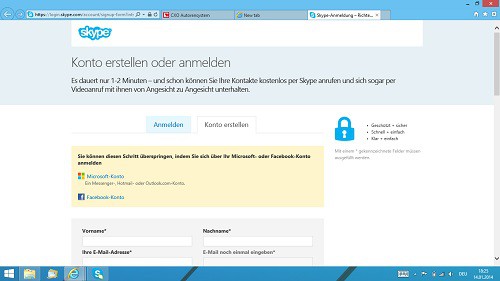
Registration via a Browser
Latest Videos
At the first Start, a Dialog opens in which your profile information is complete.
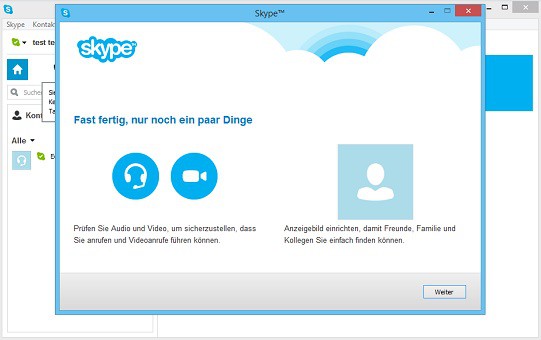
At the first Start, a Dialog opens in which your profile information is complete.
The menu bar at the top of the screen contains all the important functions.
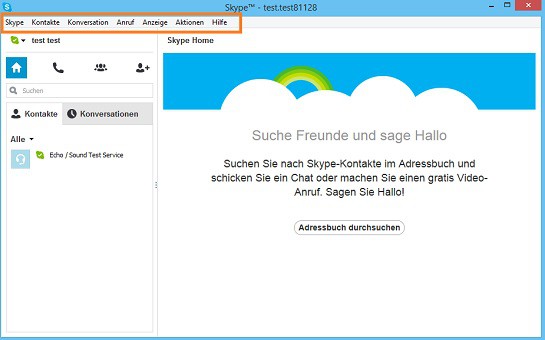
The menu bar at the top of the screen contains all the important functions.
Skype contacts you can search for, among other things, with the help of your "Facebook"profile.
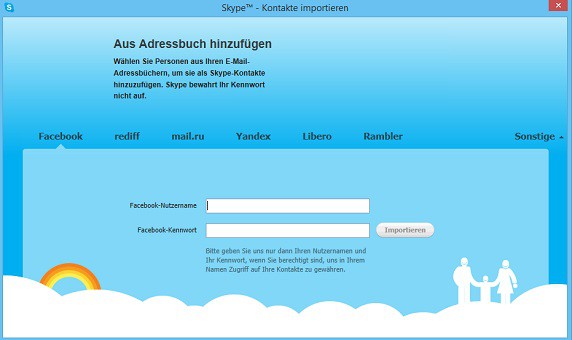
Skype contacts you can search for, among other things, with the help of your "Facebook"profile.
Especially on the "privacy"settings, you should think of.
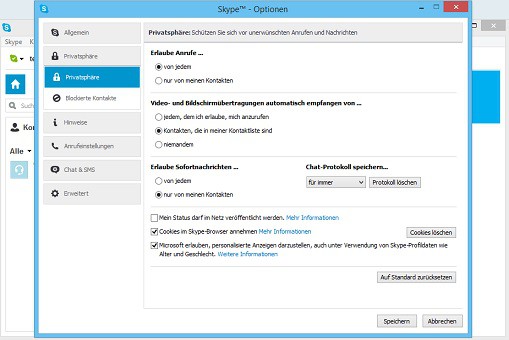
Especially on the "privacy"settings, you should think of.
You need start-up help, use the Tutorial.
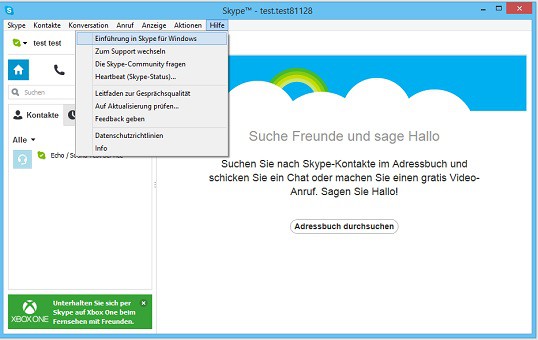
You need start-up help, use the Tutorial.
Finally, you "Skype quit bar", only the Icon in the system tray.
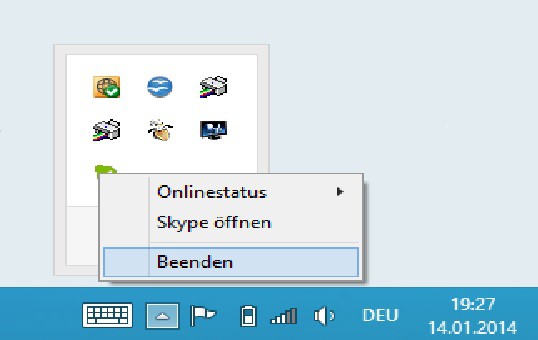
Finally, you "Skype quit bar", only the Icon in the system tray.






