Hyper-V uninstall – So it works
- Press the key combination [Windows] + [X].
- In the next window click on "Apps and Features" > "programs and features" > "turn Windows Features on or off".
- Wait until the list with the current Windows Features, is fully charged.
- Scroll down a bit, until you get to the entry "Hyper-V" reach.
- Remove the tick from the Checkbox and confirm with "OK".
- In order for the Changes to be saved, you must restart your PC.
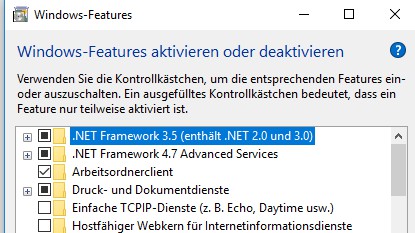
Hyper-V uninstall
Fill your hard drive with useful Software: The best Apps for Windows 10, we introduce you to next.






