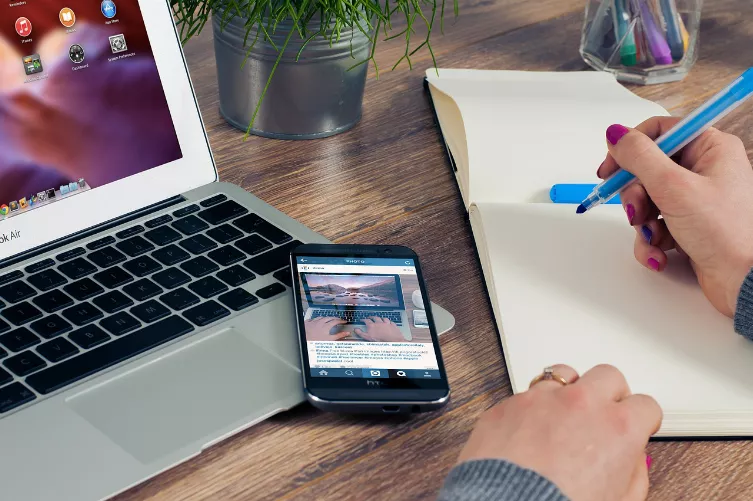Additional hard disk Partition in Windows 7 setup
First of all the existing Partition should be resized on the hard disk to create space:
- To do this, click in the start menu with the right mouse button on "Computer" and select "Manage".
- Under the menu item "disk management" will display all available drives. Click with the right mouse button on the disk drive you wish to reduce and select shrink Volume.
- Now, you specify how much smaller the Partition should be. You can minimize the Partition to a maximum extent, such as unused space on the hard drive. Confirm your input with "OK" and the Partition will be reduced.
- Then right click on the "Unallocated" area and select "new Volume". Follow the instructions in the wizard and specify the new Partition and what file system you want to use.
- Then the new Partition is created, formatted, and is now under a newly assigned drive letter as the logical drive available.
Tip: In this article we tell you about some good programs to help you Manage your drives (partitions) in front.