Hamachi error 1053: the connection with the Engine could not be established
- Simultaneously press the keys [Windows] and [R], so that the command "Run" will open.
- Enter "regedit" and confirm with "OK". Then the "registry Editor"opens.
- Navigate to the left in the navigation bar to the following path "HKEY_LOCAL_MACHINE/SOFTWARE/Wow6432Node".
- Open the folder "LogMeIn Hamachi" you should see the right file "engine configdir". This is not the case, you have found the cause of the Problem.
- Then right-click in the right pane and select "New" the Option "string".
- Rename the file "engine configdir" and close the window. Should the Problem occur after a reboot, still, follow the instructions in the next paragraph.

Hamachi error 1053 fix
Hamachi error 1053: the service to adapt
- Simultaneously press the keys [Windows] and [R], so that the command "Run" will open.
- You type in there "services.msc" and confirm with "OK". Then, you open the "services".
- Here, search for the service "LogMeIn Hamachi Tunneling Engine".
- Right-click on the service and open the "properties".
- Check under the "General" tab, if the service is ever started. Click on the "Start"Button.
- Under the "Log on" tab enable the Option "This account" and enter your user data.
- You close the window with "OK" and start Hamachi new.
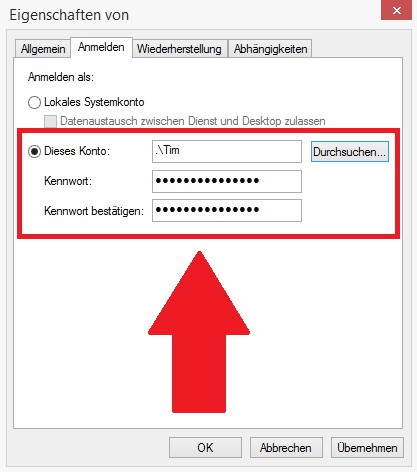
Hamachi error 1053 solve
Hamachi Error 1053: Further Approaches To A Solution
- The Problem still occurs, it is Hamachi may block your Anti-virus program. Turn off the protection temporarily. The error no longer occurs, check the settings of the Software.
- Thus, the Hamachi service to work properly, it should start always with Windows. The service is not in the startup, you should make this setting again to undo.
- Also an outdated Version of Microsoft .NET Framework may be the cause of the Problem. The latest Version can be found here for Download.
As you Hamachi properly configure, we'll show you in the next tip.





