Google Keep in the Browser
Keep you can from the comfort of your Browser use. The following are not you should note so as not to lose the Overview:
- To create a list, click in the context of "add note" box on the right of the Button "New list". You can now add individual items in the list and tick off.
- For more Overview top right, click on either "list view" or "grid view".
- For Clarity, you can mark your notes in color. You have created a note, click on the color palette at the bottom of the note. So you have a color, for example, the important notes in red.
- With a click of the bell at the end of a note create a reminder. Now enter the time you want to be reminded. If you want to be reminded of a certain place of something, to enter the place. You are reminded, for example, your shopping list, as soon as you enter the supermarket.
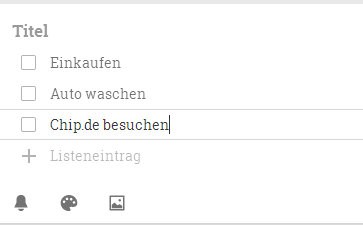
Google Keep: the note list, create
Google Keep to use on the road
The service, Google Keep is also available for your Androiddevice. The best tips for the mobile note-taking App, we have summarized in this paragraph for you.
- Also on your Android Smartphone you create list entries, notes, or memories like in the Browser.
- Click on the camera to save a picture as a note. Here, too, the memories you can add.
- In addition to Memos as Text or as image you can also save voice notes. To do this, click on the microphone and take the note.
- An official App for your iPhone, there is not. But with this App use your Google notes.
In our Top 5 Apps for Android devices, you can find more To-Do lists.






