1. Step: Google Installer from the startup remove
- Press the Windows key and type below in the search bar "msconfig" and confirm by Enter button.
- In the following window select the "startup" tab and remove the check mark next to the "Google Updater".
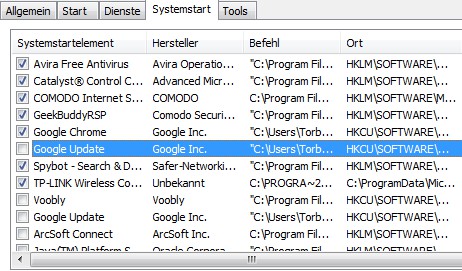
The Google Installer is ...
2. Step one: Disable the Google Installer service
- Then again, press the Windows key, search for "services" and select the corresponding search entry.
- In the following list, find the entry "Google Updater (gupdater)". Double-click on the entry to open the properties where you set the startup type to "Disabled". By clicking on "Apply" if you have the 2. Step is completed.
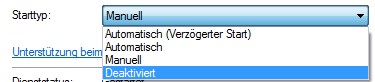
... very persistent and only ...
3. Step: Delete the actual program
- In the last step, please open the following folder: 'C:\Benutzer\"YOURUSERNAME"\AppData\Local\Google\Update'. In this file "GoogleUpdate.exe" that you delete with "Shift" plus "DELETE" directly from your PC can be found.
- Eventually, the Show hidden folder is this a necessary step. How the Windows 7 works, we will explain here.
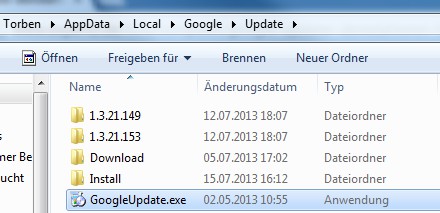
to remove ... is very difficult.
Every time you install a Google program, the Google Updater/Installer, a nests, however, again in your System and you will need to repeat this procedure.






