Google Drive: document Changes to take back
There are 2 simple methods on how you can make in Google Drive Changes:
- Click in a document, a presentation or a table on the arrow "Undo". This is located by default in the top toolbar on the left side.
- Not to have to click on the arrow, you can use the key combination [Ctrl] + [Z]. This works in all input fields.
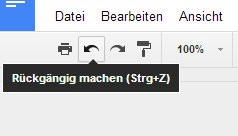
Change undo
Google Drive: Move undo
Also, files that you dragged accidentally into the wrong folder, you can bring the Undo function in your old folder:
- After you have moved a bit in Google Drive, it appears in the upper half of the image, the text box with the Button "Undo".
- Click on this Button, your data will be back in the previous folder.
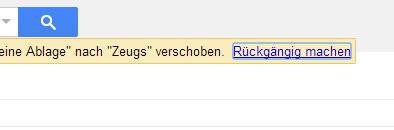
Undo a move
If you are in Google Drive, accidentally deleted files, we show you in this articlehow this restore.






