Remove Adware: Go Save uninstall
First of all, you need to uninstall the program Go Save and other suspicious programs:
- Start the control panel, and click in the category "programs" to "programs and Features".
- You search the list for "Go Save", click with the right mouse button on it and uninstall it.
- Uninstall other suspicious programs. These Toolbars and programs like "WebCake" or "Search Project count".
Go Save from Firefox
Next, you need to remove Go Save from your Browser:
- Open it with the Button at the top right of the Firefox menu and click on "Add-ons".
- Click on "Extensions" and remove the entries with the "Go Save" or "Babylon" in the title, and "Conduit Search". You will also remove other entries that appear suspicious.
- In the Firefox menu, click below on the question mark, and select "Troubleshooting information".
- Click in the new Tab on "reset Firefox" and then on "reset Firefox".
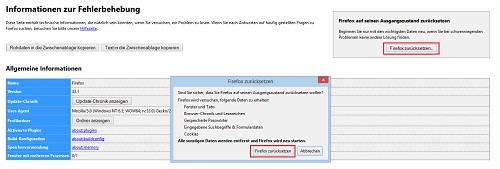
Go Save: reset Firefox
Go Save remove from Chrome
- Open the Chrome menu on the top right and click under "Tools" - "Extensions".
- Delete Go Save entries, as well as "Babylon" and "Conduit Search". You can also delete any other suspicious Extensions. To do this, click on the small trash can in the entries.
- Now click in the Chrome menu, click "Settings" and scroll to "Search", where you have to click on "Manage search engines...". You can remove all the malicious search engines with the small x to the right in the entries. You keep only your preferred search engine.
- You can now scroll in the Settings to the bottom and click "Show advanced settings". Scroll all the way down again and select "Reset settings". Confirm with "Reset".
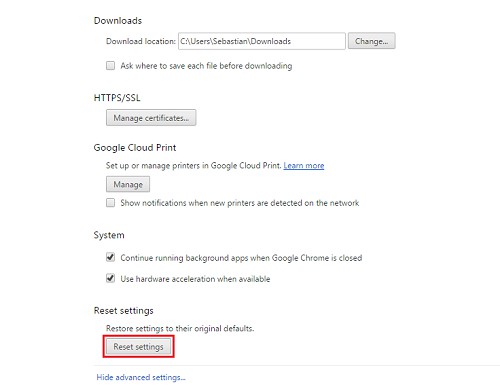
Go Save: the Chrome reset
Go Save from Internet Explorer remove
- Open Internet Explorer and click on the top right Gear. Select "manage Add-ons".
- Click with the right mouse button on the suspicious entries and select "Disable".
- Click again on the Gear, select "Internet options" and click on the "Advanced"tab.
- Now click on "Reset..." to reset Internet Explorer. Select the "delete Personal settings" and confirm with "Reset".
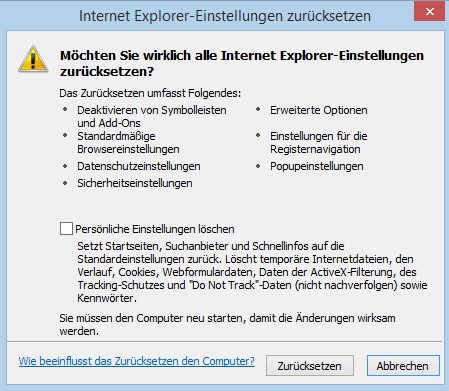
Reset Internet Explorer
Video: virus and Malware removal
How to remove, in principle, Adware and Malware from your System, you will learn in this Video:
If you Go Save your home modified, you can in the next article, read about how to get back your desired home setting.






