For uniform color images: Single colors with Gimp to change
Open the image you want to edit in Gimp. Select in the tool the color box eyedropper and click the color in your image that should be replaced.
- Click the box now in the tool window, click the color box, which contains the determined color. If the tool box you have is not displayed, then click in the Gimp menu bar to "window" and "tool box".
- Then copy or make a note of the "HTML Notation in the opened window. Then click in the menu bar, click "colors" and then on "Map".
- Select at this point "color exchange".
- Then click on the color box of the source color and add the previously established HTML-Notation in the "HTML Notation"text field.
- As the target color, specify the color to replace the source color.
- Confirm the Change using "OK".
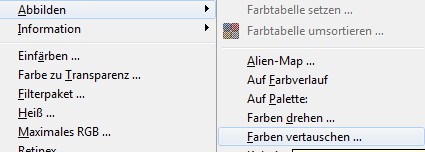
Individual colors in Gimp to change
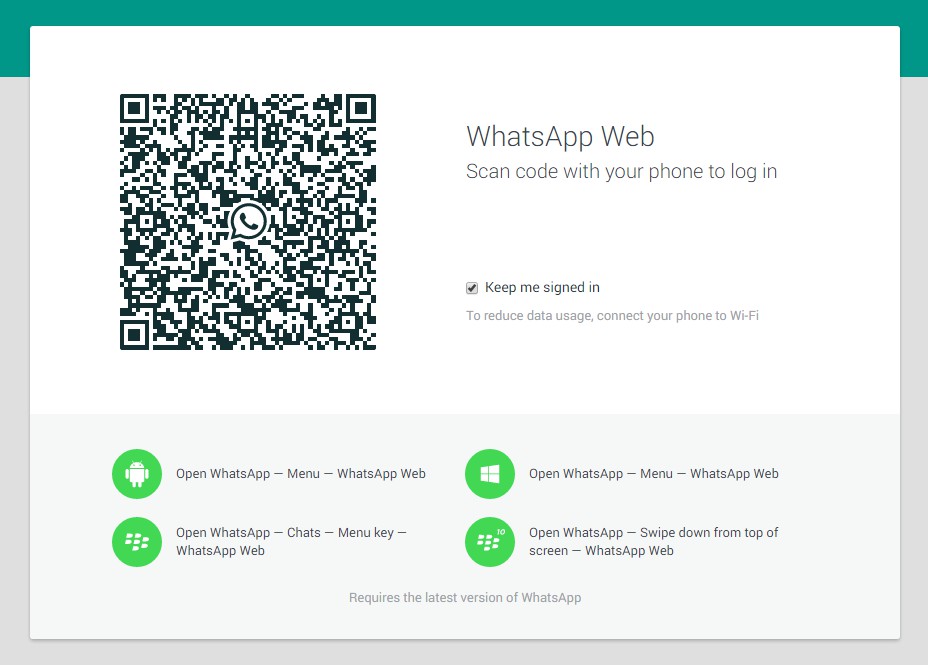
Gimp single colors change
Read in the next practice tip on how you digitally sharpen images. By the way: color, can show you outside of Gimp, Photoshop and co. We show you in this tip how to your room wall a new coat of paint give.






