Motion blur create in Gimp
You want to bring your images to life, the best dynamic effects. One of them is the motion blur. Vehicles or moving people seem so real and "in motion" when the Background is blurred. How you add this effect to your photos, we will explain step-by-step.
- Open the image in Gimp.
- You create with the path tool to create a path to the object in the foreground, in our example the car. Then click "selection from path".
- You go in the menu item "selections" "Invert".
- On "Filter" and the "blur" you will get to the motion blur. Default is usually the variant "linear". This normally generates the most realistic results. In the blur parameters, you can play a little. In the preview window you can see the effects of the settings. You have found your desired setting, confirm with "OK".
- To see the finished result, keep the selection to "selection" and "Nothing".

Sharpness of movement in the lower image
As you wrinkles and pimples removed with Gimp, you will learn, in a further practical tip.
Latest Videos
With the path tool, create the selection
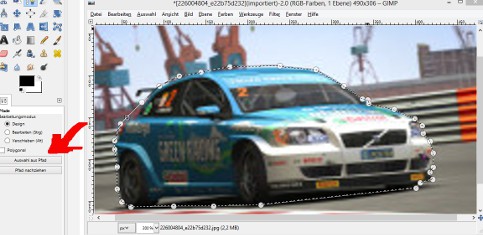
With the path tool, create the selection
Play with the parameters of the motion blur
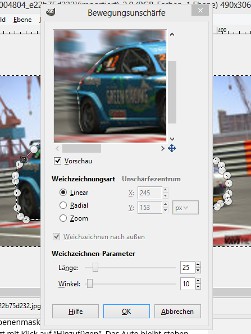
Play with the parameters of the motion blur






