Larger or smaller: you can scale your images with Gimp
In order to bring their images to a certain size, you need to be a Photoshop ACE. The free image editing tool Gimp scaled to your recordings with just a few clicks:
- You open in Gimp the image you want on the tab "file", or drag it into the blank work area of the Software.
- Click in the menu bar, then click "image" and select "scale image"
- A new window will open (see image). There you can set the desired image size. To change the unit size of your photos, click on the Button "px". Thus, the size can be in centimeters or inches and convert.
- Confirm the Changes by clicking on the "Scale". The enlarged image you can Save it then via "file" > "under" back up.
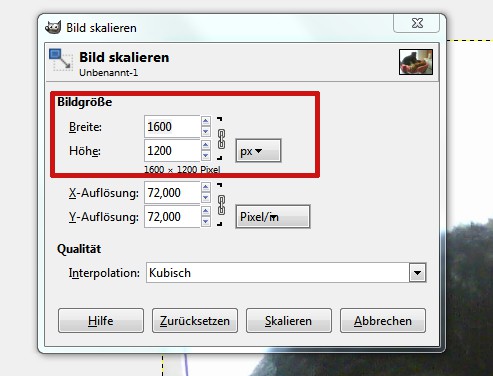
Photos in Gimp to scale
How to use the canvas size of the image in Gimp can change, read that in another article.






