Object with Blender render with the correct light settings
- Point Light: The Point Light illuminates the surroundings of the light in a constant Radius, similar to a light bulb. In the light settings on the right side of Blender you can set the color, the Radius (Distance) and the brightness of the light.
- Sun Light: The sun works how the sun-light in nature: It is placed over the entire scene and illuminates all objects with the same brightness. The Rotation of the object changes in the illuminated pages of the scene objects. The Sun-Light you can use very well, to a total brightness in the game to build.
- Spot Light: The Spot Light can be likened to that of a flashlight. It radiates in a direction of a light beam with a greater distance is becoming weaker. In the Spotlight, you can also specify the color, thickness and range of the "Spot Shape" settings for the Form and course of the edge of the spot light.
- Hemi-Light: This light source works in a similar way to the sun - generated, however, a greater total brightness in the game. So opposite sides have the light yet, a strong brightness and objects can cast a shadow. If you want to individual models in Blender render, the Hemi-Light well.
- Area Light The Area Light emits similar to the Point Light in a certain Radius around the light source. In this case, the maximum light is distributed, but flat and not bundled in one point. This propagation of planar light you can change in the Gamma value in the settings.
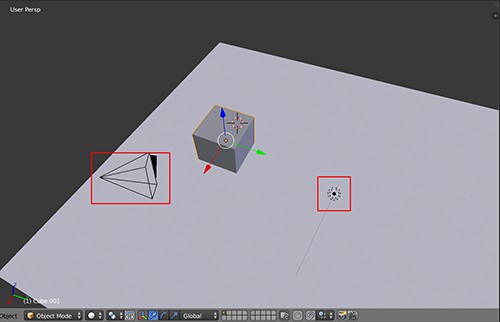
Camera settings in Blender to adjust
- If you have selected the camera with a right click and on the Numpad the number [0] button toggles the scene view in the perspective of the camera. A dashed-line frame you can view the dimensions of the resulting image. Move and rotate the camera until you the neck like.
- In the camera settings (little camera Icon in the Properties window) set at "Clipping" the minimum and maximum Render distance. On the point of Focal Length you can also specify the size of the visible area - if the values are too small it may be, however, strong distortions.
- On the small icon with the globe, you come to the World Settings, the directly with the camera. Here you can set the color of the Render background, or fog enable. Especially handy is the point of "Ambient Occlusion" is - this effect creates a natural ambient shadows, which enhances the scene graphically.
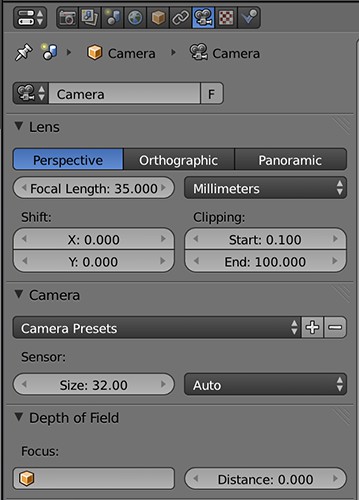
Rendering images and movies
- With the "Resolution" set the aspect ratio and the resolution of the Render image or movie. Including a percent bar: In the case of a set resolution of 1280 x 720 and 50 percent of your image to the size of 640 x 360 is calculated. So, you can test small Changes with a low resolution.
- In addition to the Resolution, you change the settings for the Export of an Animation Here about the Start and the end frame, and the frame rate of the movie set.
- In the Output pane below, you specify the destination of the image/film and the Format of the file. Then, you can leave the image with a click on "Render" to calculate an Animation using the Button Animation.
- Note: the image is only rendered once, in an Animation must be any Frame is calculated. Therefore, this process can take a very long time.
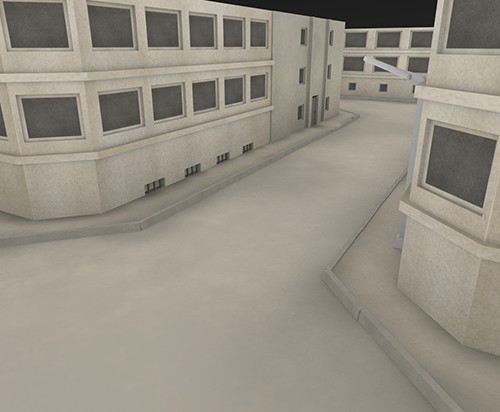
Image gallery: light sources Overview
Latest Videos
The point light emits in a very small Radius.
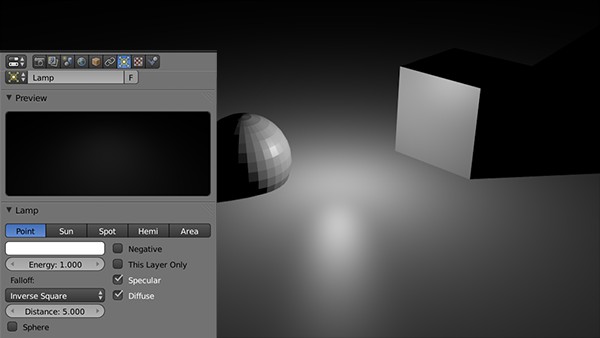
The point light emits in a very small Radius.
Sunlight illuminates the scene evenly at all Points, the light from the opposite sides of the objects will remain dark.
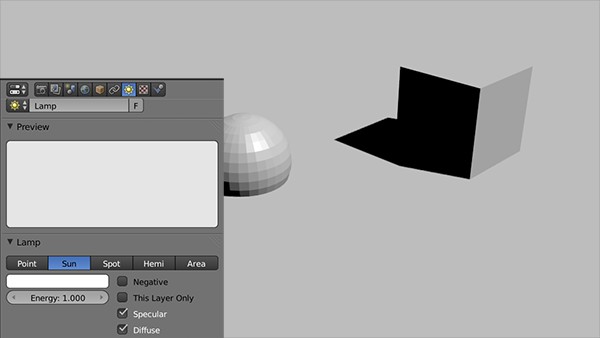
Sunlight illuminates the scene evenly at all Points, the light from the opposite sides of the objects will remain dark.
The Spotlight lights up - similar to a flashlight - in one direction only.
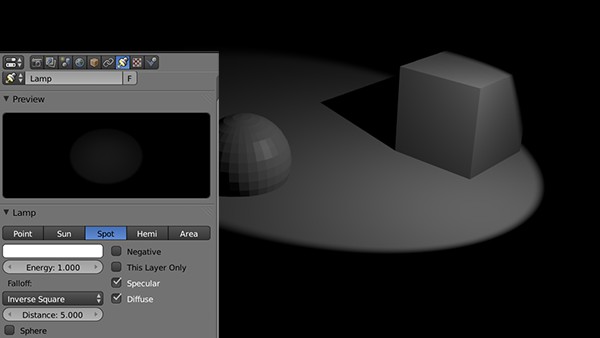
The Spotlight lights up - similar to a flashlight - in one direction only.
The Hemi-Light illuminates the scene as the Sunlight evenly, but without Shadows, and darkening of the opposite sides.
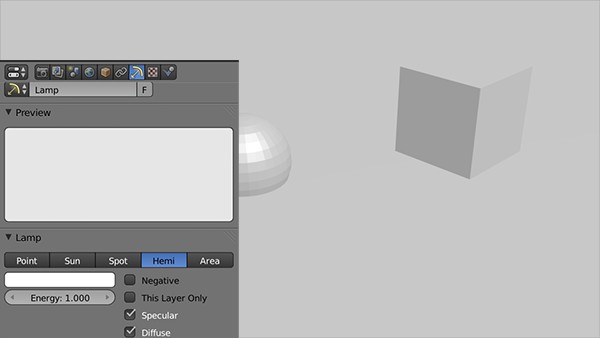
The Hemi-Light illuminates the scene as the Sunlight evenly, but without Shadows, and darkening of the opposite sides.
The Area-Light shines like the point light in a certain Radius - in this case, the light is distributed, but flat and not on a single point concentrated.
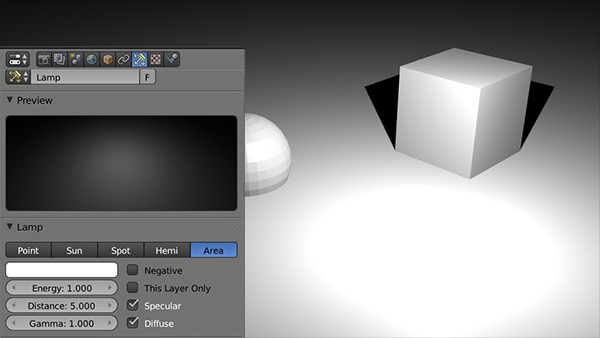
The Area-Light shines like the point light in a certain Radius - in this case, the light is distributed, but flat and not on a single point concentrated.






