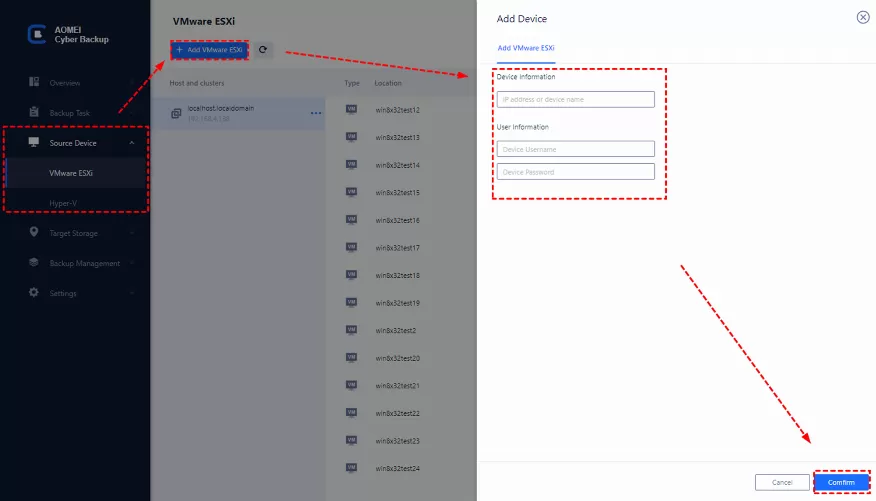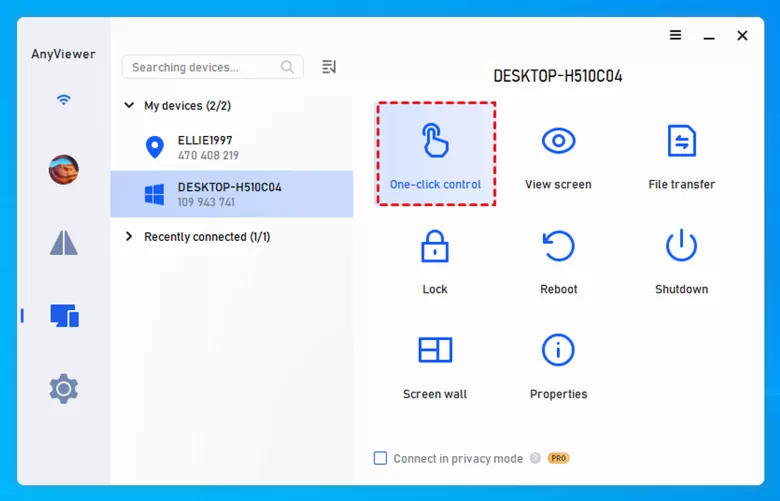You might be familiar with the term 'hard drive clone,' which basically means copying everything from one hard drive to another using special software or hardware. People often do this to upgrade their current hard drive or to make a backup of their disk. If you're wondering how to clone a hard drive on Windows, don't worry! Below, I'll share one effective method.
Why you need hard drive cloning?
As your hard drive ages, it can fill up, causing storage problems. And if it breaks down, you'll need a solution.
The solution? Getting a new hard drive for your computer. This will give you more storage space and ensure smooth performance. But installing a new drive means reinstalling Windows system, which can be time-consuming and might erase your old data.
But here's the good news: You can upgrade your hard drive in Windows 8/8.1/10/11 by cloning it. This way, you keep your old system and data on the new drive, essentially making a backup copy. It's a convenient solution to keep everything running smoothly without losing your valuable data.
Does Windows have built-in cloning software?
Unfortunately, Windows doesn't come with a built-in disk cloning tool. But don't worry! If you need to clone Windows to another hard drive (HDDs or SSDs), you can rely on third-party software like AOMEI Backupper. It's a robust tool that works with various types and brands of disks. Additionally, it runs smoothly on Windows 7/8/8.1/10/11/XP/Vista and other version. For Server users, it has AOMEI Backupper Server.
What software is best free for cloning a hard drive?
Considering both functionality and affordability, we highly recommend AOMEI Backupper as the top free disk clone software for Windows. The good news is, it's not limited to just Windows 8/8.1; you can also use it for Windows 10 and previous systems like Windows 7, Vista, and XP. Let's explore its key features:
1. Disk Clone and Partition Clone: You can clone entire disks or specific partitions according to your needs.
2. Clone Larger Drive to Smaller Drive: It allows cloning from a larger drive to a smaller one by copying only the used sectors.
3. Sector-by-Sector Clone: This feature ensures an exact copy of a disk, provided the destination disk is equal to or larger than the source disk.
4. SSD Optimization: AOMEI Backupper can accelerate SSD disk reading and writing speeds, extending its lifespan.
5. User-Friendly Interface: Its intuitive interface makes it easy for even non-tech users to operate independently.
Moreover, AOMEI Backupper offers more than just disk cloning. You can use it to create backups for your Windows system and restore your computer to a previous state if needed. Additionally, you can create bootable media to recover your computer in case of a failure.
When it comes to cloning Windows 8/8.1/10/11 with this free software, the process is straightforward and simple. With just a few steps, you can complete the task hassle-free. If you want to know the detailed steps, download AOMEI Backupper now and follow along.
Stepwise guide on cloning hard drive
Here's the complete guide to cloning a hard drive using AOMEI Backupper. Before you begin, ensure you've completed these preparations:
1. Download and Install AOMEI Backupper: Get the software installed on your computer.
2. Connect Hard Drives: Connect both the source and target hard drives to your computer and ensure they're detected.
3. Backup Necessary Files: Back up any important files on the target drive to avoid data loss.
Now, let's dive into the cloning process:
Step 1: Launch AOMEI Backupper and select "Clone" > "Disk Clone".
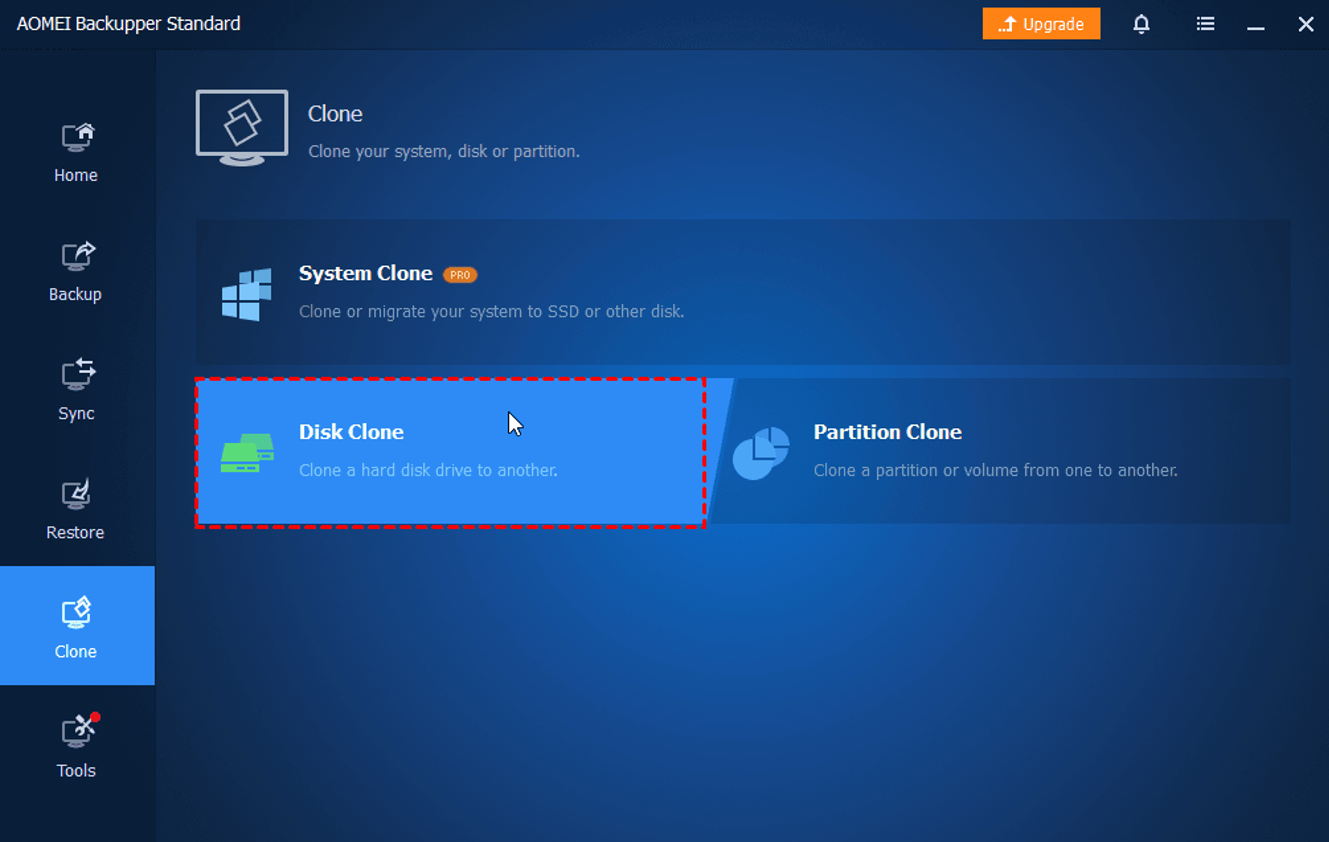
Step 2: In the Source Disk page, choose the disk you want to clone, then click "Next".
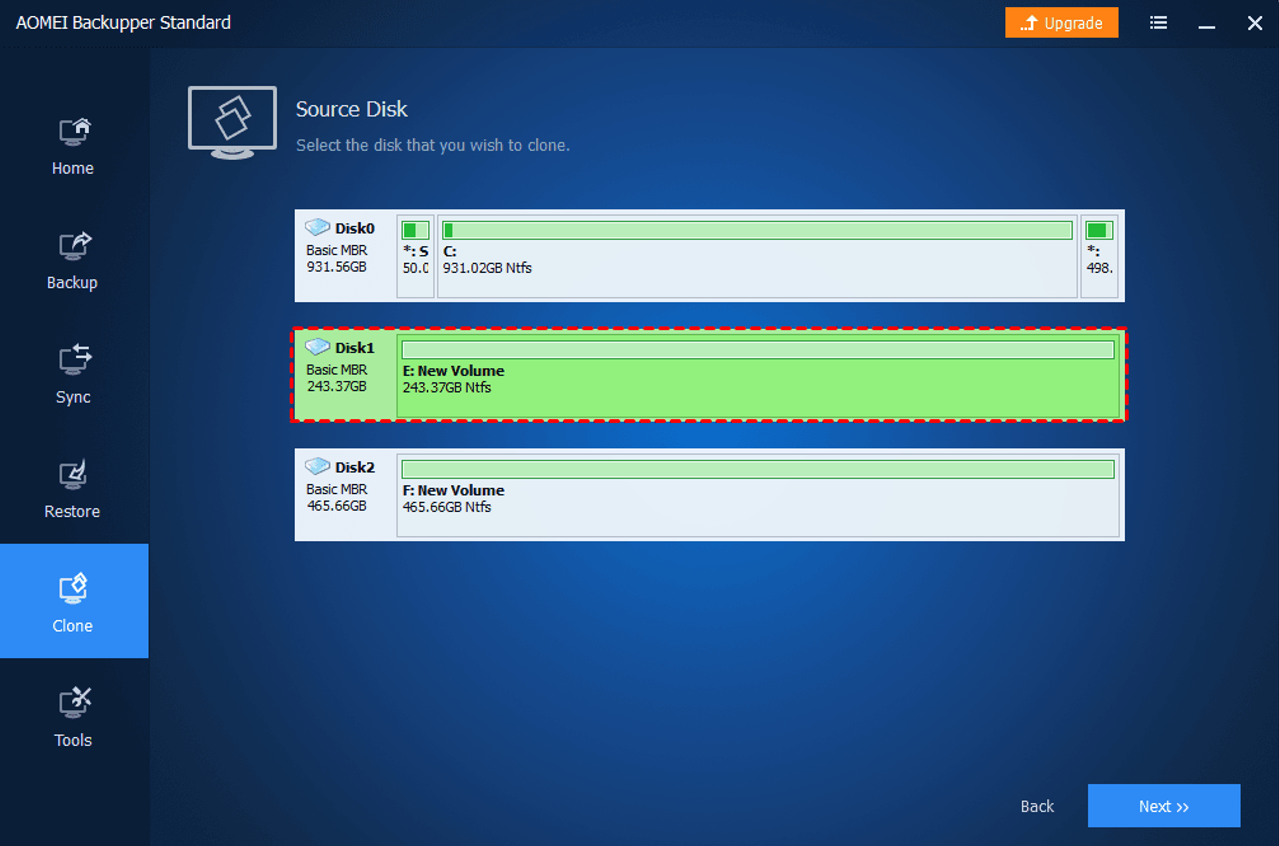
Step 3: Select your target disk and click "Next" to proceed.
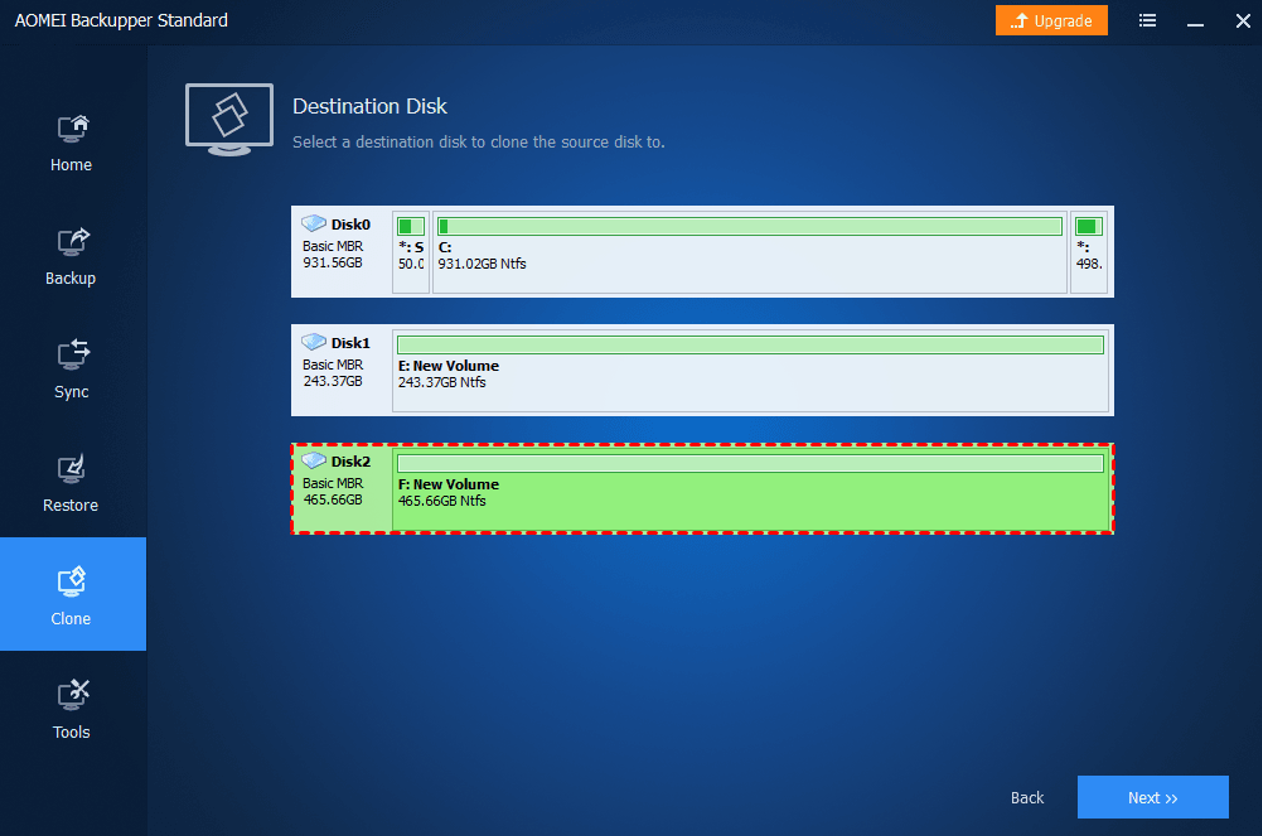
Step 4 (Optional): If your target disk is an SSD, check the "SSD Alignment" box to optimize performance.
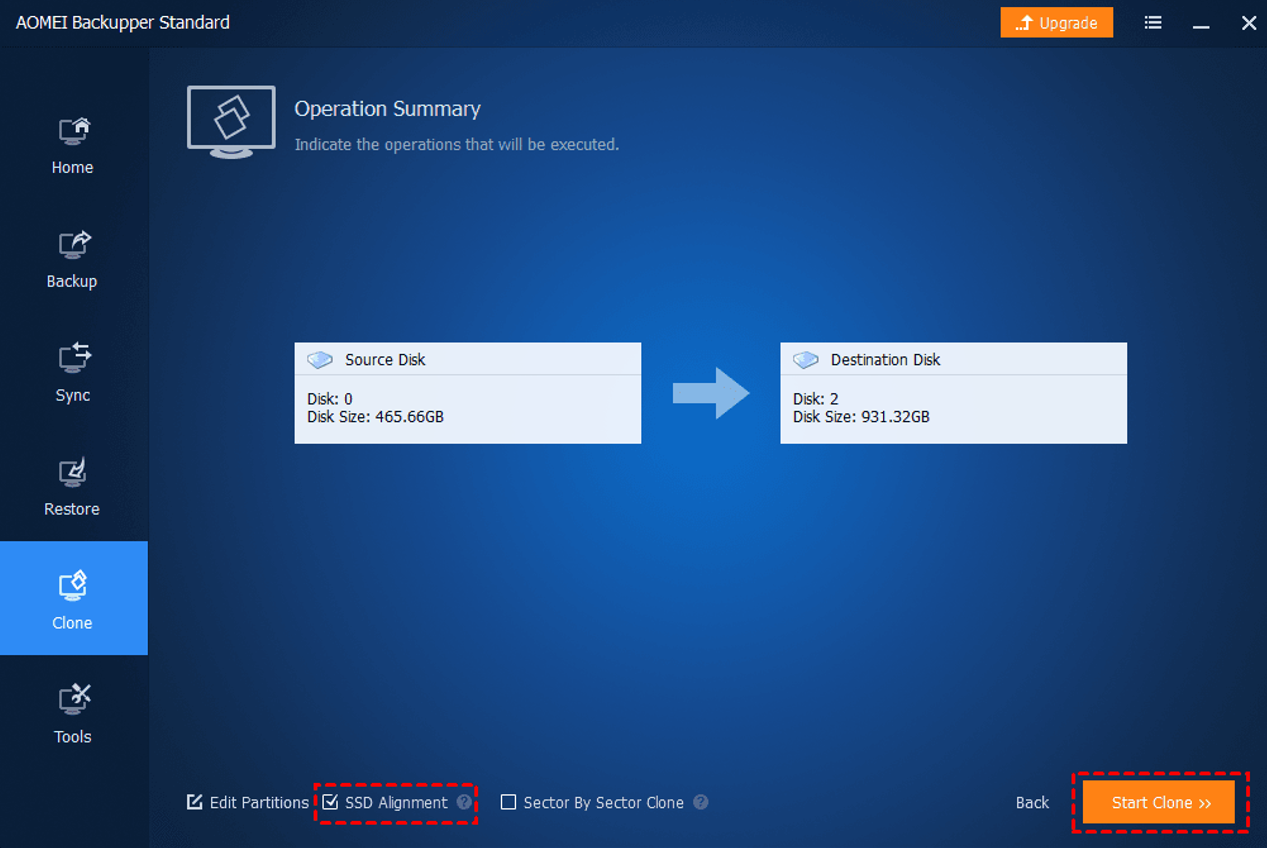
Step 5: Review the settings on the Operation Summary page, then click "Start Clone" to begin the cloning process.
AOMEI Backupper is a top-tier free cloning software compatible with Windows 7/8/8.1/10/11. Its user-friendly interface makes copying data between hard drives a breeze. Additionally, you can utilize useful features like Sector-by-Sector clone, SSD Alignment, and Edit Partitions as needed.
Moreover, focus on system backup and cloning, AOMEI Backupper excels as a free backup software, offering features such as automatic USB backup, system backup, and file backup. Why not give it a try today?