Avira: the exception for a blocked application add
- Open Avira and select the top under the menu item "tools" and "configuration" from.
- Now navigate to "System Scanner" > "search" > "exceptions".
- Here you can either select the top of the desired process or down to the desired file. Click on the Button with the three dots.
- You have selected the process or file, click the "Add"Button.
- These steps then repeat for all the files and processes blocked by Avira. Thus, the real-time Scanner will not be stumbles on the files that you need to add the exceptions under "real-time protection" > "Scan" > "exceptions".
- Via the Button "OK" to save your settings.
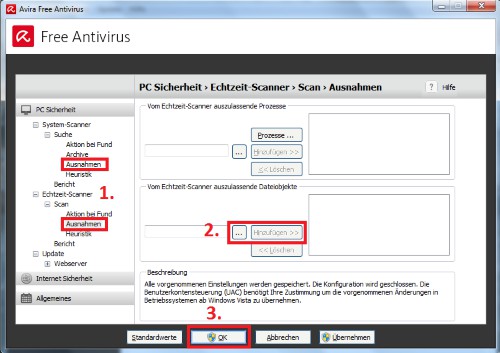
Avira: exceptions set up
For more tips and Tricks for configuration of the Avira find you in the next tip.






