Autostart under Debian set up in a user account
Since Linux is a Multiuser System, automatic program startup for each user account:
- Log on with the appropriate user account on the System.
- Open "Applications" > "System Tools" > "Settings" > "Start Programs".
- Under the Tab "startup programs" is already on a list to automatically launch programs. To add another entry, click the [Add] button.
- Enter in the field "name" an unambiguous name.
- In the field "command" enter the absolute path (the complete path from the root directory [root] up for the program, including the program name itself). Example for the web browser "Iceweasel" : "/usr/bin/iceweasel".
- In the comment field you can enter additional information.
- Click on the [Add] button to add the entry to complete.
- Finally, click on the Windows "start program settings" with [Exit] .
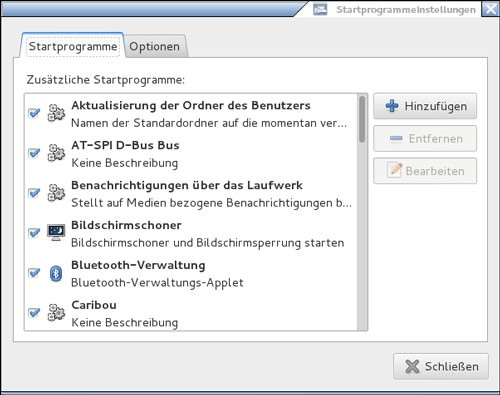
Autostart under Debian
Autostart under Debian delete
A program should not be started automatically, proceed as follows:
- Log on with the appropriate user account on the System.
- Open "Applications" > "System Tools" > "Settings" > "Start Programs".
- Are you looking for in the list to disable entry.
- If you want to disable the automatic startup temporarily, remove the check in front of the relevant program. To delete the startup entry completely, click on the button [Remove].
- Finally, click on [Close].
Session restore on Debian
You want that a session is established when logging, use the following configuration:
- Open "Applications" > "System Tools" > "Settings" > "Start Programs".
- Click on the Tab "options".
- You can activate the selection "Automatically running programs when you log off remember".
- Click the [exit] button.

Session restore






