To prevent that, Adobe Reader hangs
- The Problem occurs when Viewing PDF documents in the Browser, save the PDF file on your hard disk, by clicking instead of Left-clicking, right-click on the PDF Link and "Save as" option. Then open the saved copy.
- Install the latest Version of Adobe Reader. Perhaps the fault that is causing your problems is eliminated in the latest Version already.
- Repair your Adobe Reader Version via "help > repair Adobe Reader Installation".
- You to change settings that slow down Adobe Reader. Via "edit" > "preferences" you can disable the message at startup, the server connection warnings, the the Touchscreen-mode, and fast searching.
- With the program PDF SpeedUp allows you to not-required Plugins to disable, and Adobe Reader, therefore, significantly accelerate.
- All of the steps and the exact settings you can find in the image gallery.

Latest Videos
Navigate to "help > check for Updates..." to obtain the latest Version of Adobe Reader or you can download it [[http://www.chip.de/downloads/Adobe-Reader_12998358.html/hier]] download
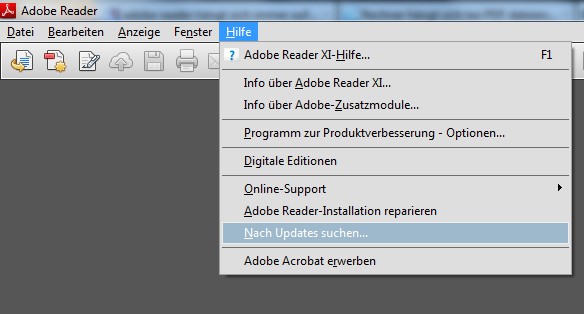
Navigate to "help > check for Updates..." to obtain the latest Version of Adobe Reader or you can download it [[http://www.chip.de/downloads/Adobe-Reader_12998358.html/hier]] download
During the Installation of Adobe Reader or later installations of other programs can go unnoticed errors that affect the Performance of the Reader. This you can fix this by clicking repair, click "help" > "Adobe Reader Installation"...
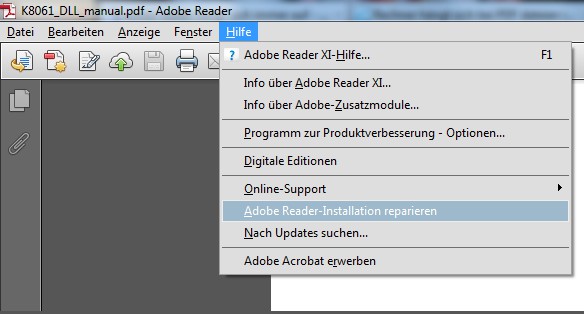
During the Installation of Adobe Reader or later installations of other programs can go unnoticed errors that affect the Performance of the Reader. This you can fix this by clicking repair, click "help" > "Adobe Reader Installation"...
... and the question is after the repair with a "Yes" answer.
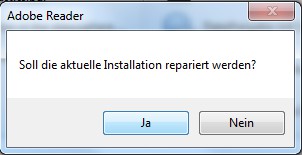
... and the question is after the repair with a "Yes" answer.
No fear: the repair may take a Minute or longer. Then the Reader restarts, and the issues are maybe already fixed.
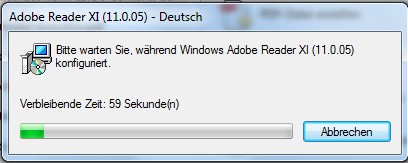
No fear: the repair may take a Minute or longer. Then the Reader restarts, and the issues are maybe already fixed.
If not, help four settings. "Edit" takes you to the "preferences". 1. If you use of Screen no Touch, make you in the General area of the Touchscreen mode to "Never".
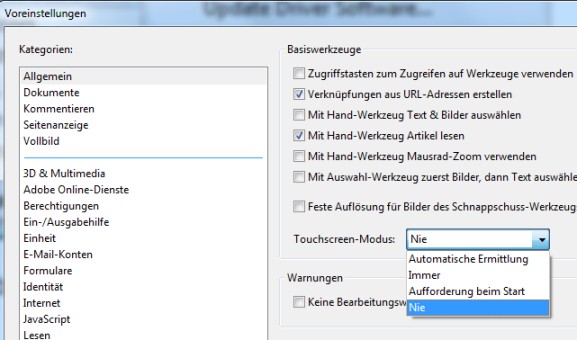
If not, help four settings. "Edit" takes you to the "preferences". 1. If you use of Screen no Touch, make you in the General area of the Touchscreen mode to "Never".
2. Disable also in the area of the "General" display of editing alerts and messages at startup and check the box "No messages for the display of documents".
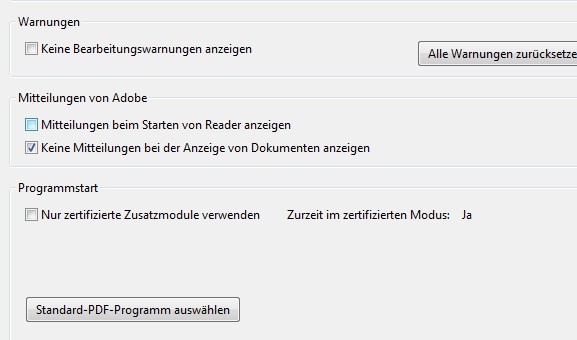
2. Disable also in the area of the "General" display of editing alerts and messages at startup and check the box "No messages for the display of documents".
3. If the problem files in the Browser to occur primarily when Viewing the PDF, select the "Internet", all three fields and specify the connection speed of your Internet connection. If the speed is not known, you can figure out by using [[http://praxistipps.chip.de/unitymedia-speedtest-dsl-geschwindigkeit-ueberpruefen_1379/dieses practice tips]].
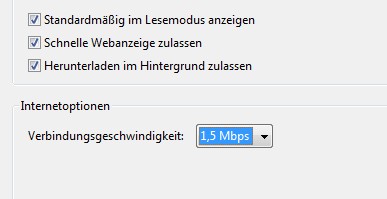
3. If the problem files in the Browser to occur primarily when Viewing the PDF, select the "Internet", all three fields and specify the connection speed of your Internet connection. If the speed is not known, you can figure out by using [[http://praxistipps.chip.de/unitymedia-speedtest-dsl-geschwindigkeit-ueberpruefen_1379/dieses practice tips]].
4. You can disable in the area of "search" the quick search.
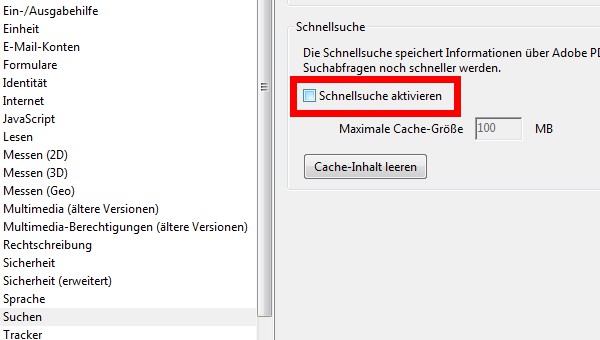
4. You can disable in the area of "search" the quick search.
If you are still having problems, can bring the program [[http://www.chip.de/downloads/pdf-speedup_37823116.html/pdf SpeedUp]] is the solution. Follow schrtten the Installation. The program will start then automatically.
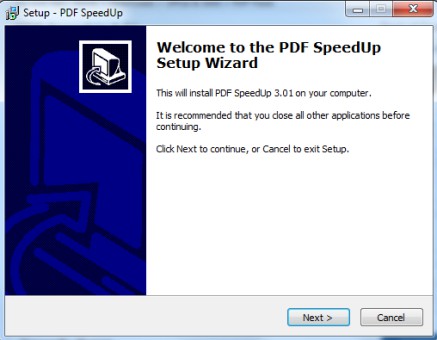
If you are still having problems, can bring the program [[http://www.chip.de/downloads/pdf-speedup_37823116.html/pdf SpeedUp]] is the solution. Follow schrtten the Installation. The program will start then automatically.
Remove only the check mark for "do not Embed in Internet Explorer" if you are using Adobe Reader in Internet Explorer. With a click on "Optimize" the settings displayed. At the latest now Adobe Reader should have no start-up difficulties and more. If, contrary to expectations, problems should arise, you can make the settings with a click on "Restore" to undo.
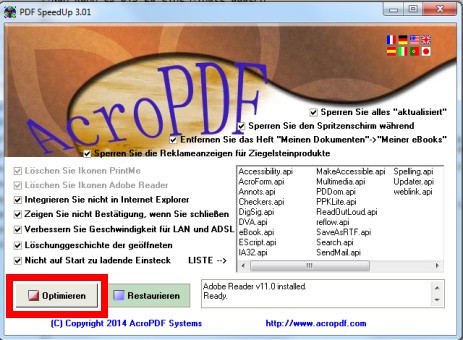
Remove only the check mark for "do not Embed in Internet Explorer" if you are using Adobe Reader in Internet Explorer. With a click on "Optimize" the settings displayed. At the latest now Adobe Reader should have no start-up difficulties and more. If, contrary to expectations, problems should arise, you can make the settings with a click on "Restore" to undo.






