Texts in Adobe Reader copy
- Click on the Adobe Reader with the right mouse button in the open document and select the "selection tool".
- While holding down the left mouse button, you can highlight the Text you want to copy.
- Click with the right mouse button on the highlighted area and select Copy from the menu point"". Alternatively, you can press the key combination [Ctrl] + [C] to copy the Text in the clipboard. With [Ctrl] + [V] to paste the data again later.
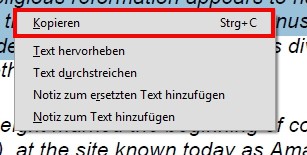
Text in Adobe Reader copy
Copy permission in the Adobe Reader check
The Text in this way, not to copy, has prevented the author of the document, the Copy. In this case, you can highlight text in the PDF file. The security settings of the document to verify:
- Click on the Adobe Reader with the right mouse button in the open document and select the menu item "document properties".
- You switch to the tab "security". In the area of "document restrictions summary" you can see whether you may copy the content or not.
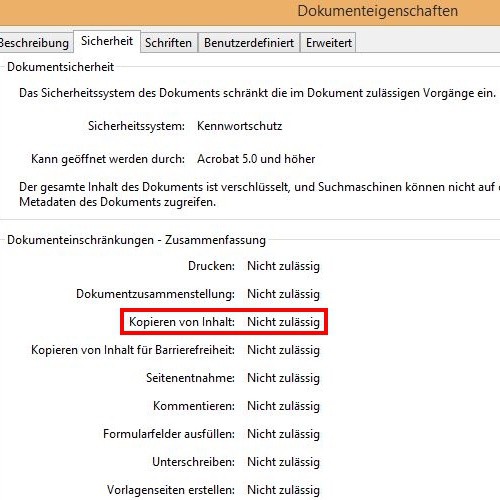
Document restrictions, check
What you can do, if a PDF file does not print, we will explain in another practice tip.






