Slow Motion in Adobe Premiere insert
Certain moments, such as in sports Videos, act in slow motion, just better. In Adobe Premiere it only takes a few clicks to your Videos to give the special Touch:
- You import the Video into your Premiere project.
- Add the Video via Drag & Drop to the Timeline.
- Via the menu item "Clip" to go to "speed/duration". Alternatively, you can also open with a right mouse-click in the Timeline the context menu and this menu.
- A window for setting the speed now opens. Here you can set the speed. Select a value smaller than 100%. You do not want to apply the Slow Motion to the entire Video, here you can specify the duration of the effect.
- Now play the movie slows down for the specified sequence. You play to achieve a little with the speed for the best result.
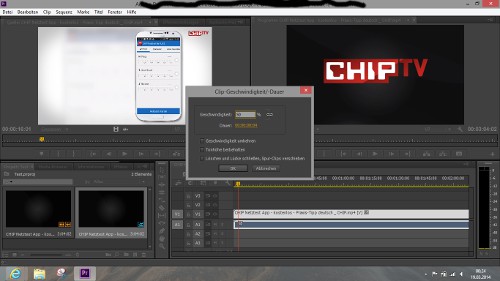
Adobe Premiere: Slow Motion
The individual steps, we show you once more in our photo gallery.
Read on the next page, as you can in Adobe Premiere with a Text insert.
Latest Videos
1. The Clip must be added in the Timeline of the course.

1. The Clip must be added in the Timeline of the course.
2. Under the "Clip" can you find the Slow Motion effect.
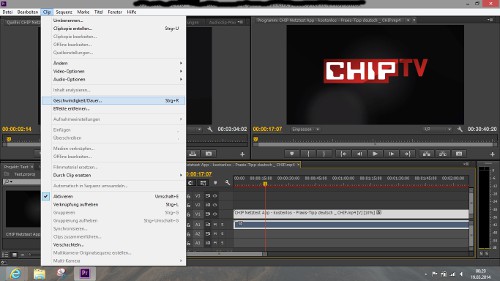
2. Under the "Clip" can you find the Slow Motion effect.
3. Slow Motion, you can call, alternatively, via a right-click.
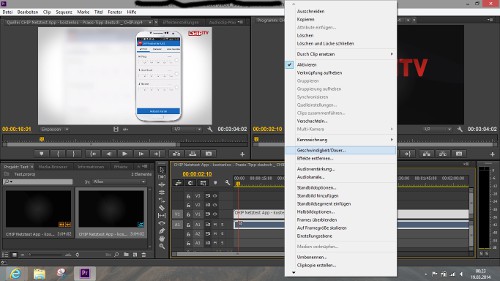
3. Slow Motion, you can call, alternatively, via a right-click.
4. 100% is normal speed, select a lower percentage.
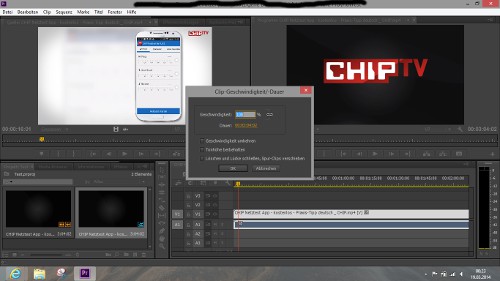
4. 100% is normal speed, select a lower percentage.






