So you can remove the Vocal track with Adobe autdition
You can use the Vocal-track with Adobe autdition remove. We show in the Following how this works
- You start a Song with Vocals and switch to the workspace into the view, "Mastering and analysis". You can find this function at the upper right edge.
- Select in the left window in the middle "effects Rack" and highlight the whole Song or the desired location of the Vocal-to-track be removed.
- Then click in the left pane, click the first or any other point, and then click the Play icon.
- Select the "stereo display", and then "Center channel Extractor". You should confirm this where applicable.
- From looking at the requirements, the "voice removal" and then set either user-defined information. Alternatively, you can also choose, for example, for the female or the male voice as well as other options.
- Click on the left edge below the field "effects Rack" to "Applying". This may take a few minutes.
- When you play the Song in the connector, you notice that the Vocal track has been removed. This applies, of course, vote with the exception of the Background. The effect you can use, for example, to obtain a Karaoke Version of the track.
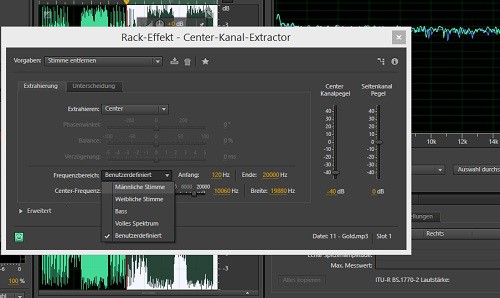
Audition: Vocal track to remove
In a further practical tip we can provide you with three good Alternatives to Adobe autdition before.






