2 operating systems at the same time - so go ahead
To install on a hard drive, two operating systems, some preparatory work is necessary:
- Important data you should back up first.
- Now you need to partition your hard drive. Under Windows, you can do that with onboard tools. A free Partition with sufficient space already exists, this step is unnecessary.
- Alternatively, you can use the Tool GParted Live use. Detailed instructions with photos you will find, for both versions here.
- After Partitioning, restart your PC and boot from the media on which the installable operating system is located. Select to install the newly created empty Partition.
- Best to always install the older Version and then new Version of an operating system.
- The Installation now runs as usual.
- You will be asked from now on, at every system startup which operating system you want to run.
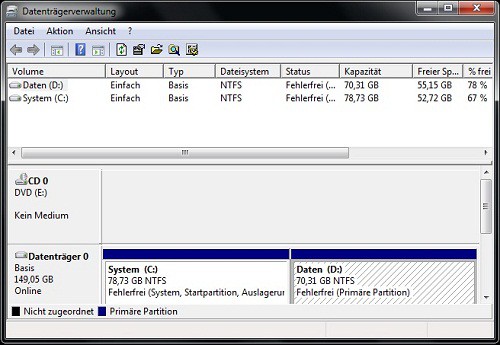
Windows 7 Disk Management
With virtual machine 2 operating systems at the same time use
The behind the scenes: A virtual machine running on your current operating system and simulates the need for a PC . Since the required Hardware is only emulated, there is no Partitioning is required. On the virtual machine again, you can use a second operating system. The systems run independently of each other. And to install the second operating system:
- Download the free Software VirtualBox , download and install it. Alternatively, there is the program for Mac OS and Linux.
- Open VirtualBox and click "New" to create a virtual machine. Note here, to measure RAM and storage space scarce. To do this, refer to the minimum requirements for the installed operating system.
- Click on "Start" and choose a Medium. An installation CD is available to you, select your CD/DVD drive. Otherwise, you can use it by clicking on the folder icon a ISO Image.
- After Installation, you can use the second operating system to the full extent, and secure. You can switch between the Host and the guest System, by pressing the Host button. This is by default the right [CTRL] key.
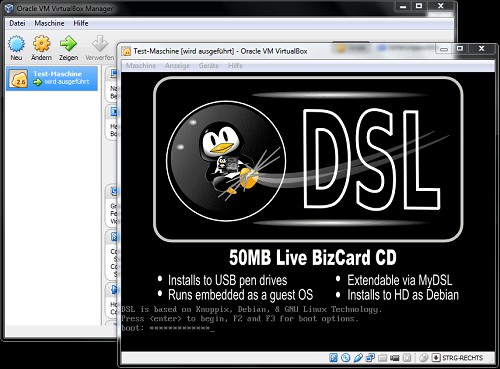
Second OS with VirtualBox
In our test run was VirtualBox 4.3.8 under Windows 7 and Damn Small Linux 4.4.10 as a second operating system installed.






