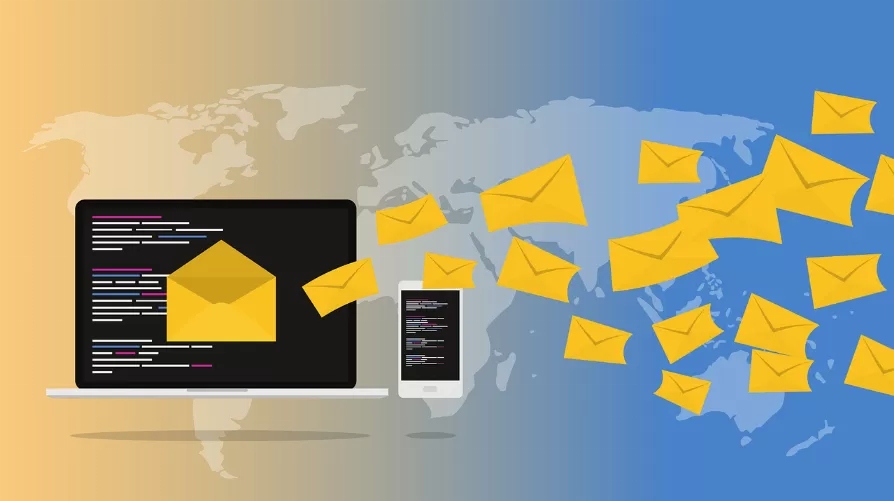T-Online POP3 Inbox properly configure
- Click with the right mouse button on the affected account and choose "settings". Important steps you can also in the picture gallery track.
- Go left to the "Server settings". It is now on the "server type". Is there "POP", you are in this section correctly. If IMAP, you can proceed with the second section.
- It continues with the field "Server": behind it "securepop.t-online.de" and Port is "995" is set, then your Mails are already encrypted. You can then stop at this point.
- If there "popmail.t-online.de" then you must set new settings: enter the Port to "995". As for connection security, select "SSL/TLS". As the authentication method, you need to select "password, normal".
- In the case of "pop.t-online.de" enter Server address "securepop.t-online.de". Otherwise, choose the same settings as in step four.
- Now switch to the left to the menu item "outgoing mail Server". Click with the left mouse button to the desired account and then press on "edit". If your POP3 address before "popmail.t-online.de" was that you "smtpmail.t-online.de" in the "Server". The correct Port 465 is "". For the rest of the fields with the values from step four apply again.
- If your address was previously "pop.t-online.de" the only difference between step six of the new address. This is "securesmtp.t-online.de". The rest of the settings you can apply.
Fit for SSL and the correct IMAP settings
- The address behind the "Server" do not need to change. Now, set up in the field behind the Port to "993".
- The correct setting at the next point is the "SSL/TLS". Leave the authentication method to "password, normal".
- Now go left in the tree structure to the "outgoing mail Server". Select the T-Online account and then press "edit".
- As for the incoming mail Server set as the connection security "SSL/TLS". The correct Port is "465". Here, too, the authentication method to "password, normal". Now you only need to confirm with "OK".
Latest Videos
As an alternative to this selection, you click in the top right of Thunderbird on the icon with the three stripes. Then you move the mouse over the field "settings" and then click on "account settings". Now you just have to select the correct account.

As an alternative to this selection, you click in the top right of Thunderbird on the icon with the three stripes. Then you move the mouse over the field "settings" and then click on "account settings". Now you just have to select the correct account.
As a ready-configured POP3 should look account, if you have set all the settings (only if your POP3 address before "pop.t-online.de" was).

As a ready-configured POP3 should look account, if you have set all the settings (only if your POP3 address before "pop.t-online.de" was).
These are the correct SMTP settings if your POP3 was address before, "pop.t-online.de".

These are the correct SMTP settings if your POP3 was address before, "pop.t-online.de".