Nintendo Switch: parental control App
The benefits of the App are obvious. You can monitor from your Smartphone to the console and make settings.
- You create a Nintendo Account, if you do not have one, and link it with your Nintendo Switch.
- Download the free App "Nintendo Switch age restrictions" from the App Store or the Play Store and link your Nintendo Account with the App.
- You go to the system settings.
- Select "age restrictions".
- Select "Smart device setting".
- Now, enter the six-digit registration code is displayed in the App.
- You can now link your Nintendo Switch with the App, and run the other Setup on the Smart device.
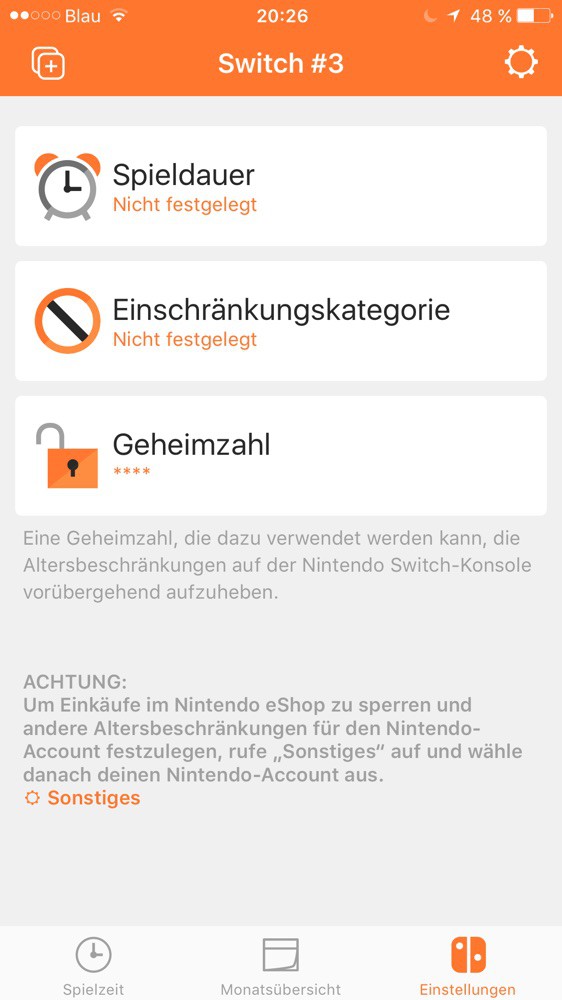
Switch: parental control App
Nintendo Switch: the benefits of the parental controls via the App
The App offers some advantages not found in the parental controls via the console:
- It offers daily and monthly Overviews of the game activities.
- She calls through Push notifications directly on your Smartphone.
- It provides a "Good-night Alarm".
- You can very easily manage your Nintendo Account via the App.
Nintendo Switch: parental controls via the console menu
Anyone who owns a Smartphone or the extensive control via an App is not needed, you can set up parental controls on the classic way: directly on the console and via password protect. This is how it works:
- You go to the system settings.
- You are going to "age restrictions" > "this console > " restriction set category"".
- Now you can either choose between the predefined profiles "teenagers", "children" or "infants". Alternatively, you can also create your own user-defined profile.
- Set finally a Pin to protect the device.

Switch: parental controls via the console
You will learn also how to make your Nintendo Switch from scratches on the Display protect. We will show in the next tip.






