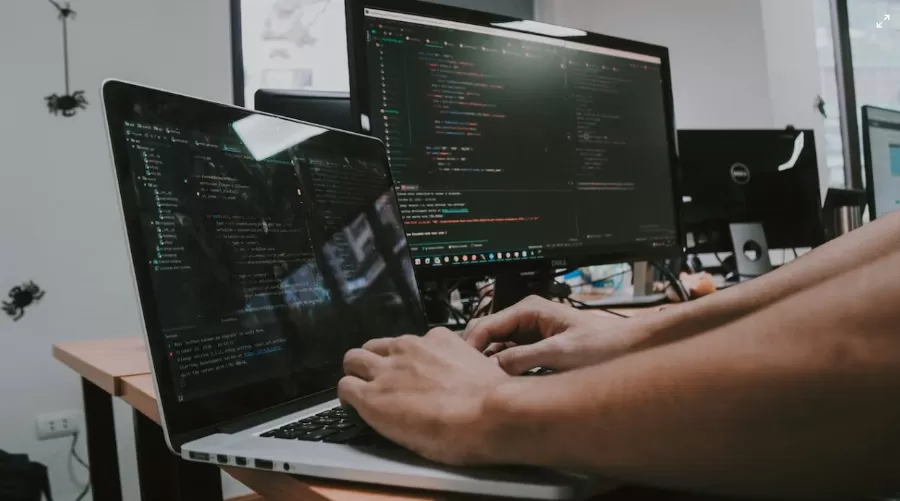You need to go beyond standard measures to get serious about security. Here's how to add extra protection.
Go beyond a PIN
You can lock your phone with a facial ID, a pattern, or a fingerprint in addition to the PIN. This is reliable protection, especially if you lose your phone or it's stolen. There are third-party apps you can use, like Smart AppLock for Android and Guided Access for Apple.
Smart AppLock lets you choose between a PIN and a pattern lock to limit access. You can use your fingerprint. The app sends an alert when someone enters an invalid code to open an app.
Guided access allows users to lock or disable their screens or certain parts. The easiest way to lock an app is by locking the whole screen.
Activate USB restricted mode
Activate this mode if you are charging your iPhone at work, on a plane, or in another public place. This will keep hackers from stealing data or installing malware through the charging port.
To do this, go to Face ID & Passcode under Settings. Toggle off "USB Accessories" in the "Allow Access When Locked" section.
You might also consider getting an external power bank if you tend to spend a lot of time in public places and your battery runs out. Charge the bank before you leave home. Get a USB data blocker that stops malware if you must use a public charging station.
Back up your data
It's always a good idea to back up your phone. This makes sure you can delete all the data on a stolen or lost phone remotely while maintaining a secure copy in the cloud. It lets you seamlessly transfer data from an old phone to a new one.
Identify mysterious callers
A reverse phone lookup service will let you search for an unknown number. The best ones will let you know who called you within seconds. Then, you can block the number if you feel harassed.
Erase data
If you have children that play with your iPhone, enable the "Erase Data" setting. This will also prevent people from breaking into your phone if you lose it. After ten failed attempts to access your phone, all data will be erased. "Erase Data" is at the bottom of the Face ID & Passcode menu.
If the data is important to you, make sure you back it up so it stays in the cloud. The feature iCloud Backup is under Settings. You can tap Back Up Now to back up the data manually.
Use a strong password
You shouldn't use easy-to-remember passwords and hope for the best, although that's what lots of people do. On Android, Password Manager has a Password Checkup feature, which lets you check if you have weak passwords that have to be changed or any that have been compromised.
For iOS, you can access Keychain from iCloud or your Apple devices. iOS 14 turns this feature on by default. Keychain checks your passwords for breach. To see if any have been breached, go to "Security Recommendations" under Settings > Passwords.
Eliminate data-collecting apps
Apps might collect data directly from your device, but you can stop them by including fake data or leaving your profiles as sparsely populated with info as possible. You can check your privacy settings to ensure nosy apps haven't overrun the phone.
On Android, go to Advanced App permissions under Apps & Notifications, choose a type of permission, and select the apps that should have access to it. Remove permissions as needed. On iOS, go to Privacy under Settings and choose a permission like Camera or Calendar. Again, determine which apps should have access and which ones shouldn't and remove the latter.