1. Remove the Software from Windows 8
To avoid an infestation in your Browser, you should remove "bettersurf" from your System:
- Open the control panel of Windows 8, and click on "uninstall programs".
- You are looking for the entry "simple lyrics", "Browse2Save" or "WebCake 3.00". You can also sort the programs by installation date and remove gefundende Malware.
- Click on the individual entries, and then click "uninstall a program".
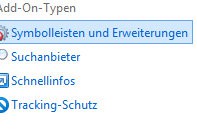
Quickly and easily delete Adware
Beware of fire-extinguishing Tools of dubious third-party
Deletion programs will help you remove the remaining traces of the Adware. Do not use the Download from dubious third-party, as these often contain additional viruses. Here you can find a virefreien Download the Software AdwCleaner, the System of "Bettersurf" completely liberated.
The unwanted ads from Mozilla Firefox remove
In the Browser of Mozilla, you need to remove the settings for Add-Ons Malware:
- At the top left you will find the Button "Firefox". You have clicked on will open a menu.
- There you will find "Add-Ons" > "extensions".
- Again, you should delete all unknown entries. Especially entries like DownloadTerms 1.0, or Plus-HD 1.3 should be removed immediately. It is safest if you have your Browser reset.

The Malware from Firefox
You can delete the Malware from your Internet Explorer
From your Internet Explorer, the Adware "bettersurf is deleted" is also fast:
- With a click on the Gear icon at the top right of the Internet Explorer, you can click on the menu item "manage Add-Ons".
- In the new window, click on "toolbars and extensions".
- You should now look for unknown entries. The known entries of the "Bettersurf" are, for example, "Webcake 3.00", "lyrics woofer" or "Simple Lyrics". You can disable basically all of the Add-Ons, you don't know. It is safest, if you to your IE reset.
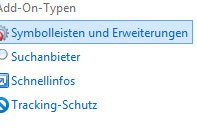
Quickly and easily delete Adware
The Adware "Bettersurf" delete from Google Chrome
Also from Google Chrome, delete the unwanted Software in a few steps:
- The top right of the Google Chrome Browser click on the icon with the three lines. You move the mouse via "Tools" and then click on "extensions".
- Click on "Add-Ons" and delete any unknown entries with a click on the recycle bin.
- You should find the Add-Ons "Allyrics", "Feven 1.7" or "Browse2Save", you should remove it immediately. In addition, you should set up your Browser to reset.
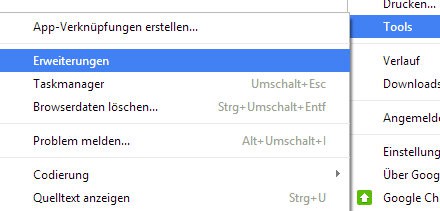
Delete "Bettersurf" from Chrome
In order to protect your System in the future from viruses and Adware, you should know how a Virus works. This we will explain in this practical tip.






