Metadata of photos in Windows delete
In the case of Windows, a function on Board, with the help of which you can easily remove the data from your images is:
- Open the properties of the image by right-clicking on the photo.
- Now go to the Tab "Details".
- At the very bottom of the window, you can click on "remove properties and personal information". The personal photo should be deleted-meta-data.
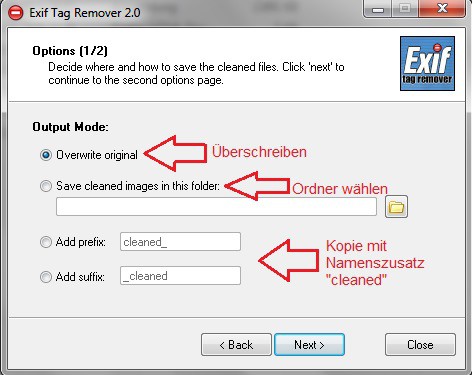
Photo-meta-data delete
Metadata of multiple photos at the same time
Of course, there are also numerous Free programs that allow you to the metadata (also called EXIF data), you can delete it. In particular, the advantage that you can use it to remove the data from several images at the same time. One such program is the "Exif Tag Remover". The data you delete, so simple:
- After you have installed the EFIX Remover, open the program and click "Add". In the newly opened window, navigate to the images that you want to clean up, and open it by double-clicking on the selection.
- The images should now be in the program listed. When you have selected all the photos, click on "Next".
- In the next step, you can select whether you want to overwrite the originals ("Overwrite Original"), select a folder in the adjusted copies are stored, or the copies next to the original image with the addition of "cleaned" in the name of saving.
- After you have pressed "Next", you can select which meta data is to be deleted. At best, you put the checkmark next to "All supported" and click again next. All the photo meta data to be removed.
- The process is then started. If the program finds in the pictures, no data to delete, it displays "0 of the images cleaned. Error occured"
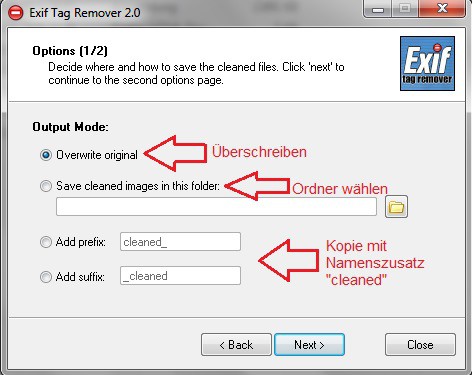
Storage Options
This guide refers to a System with Windows 7 and the "Exif Tag Remover" in Version 2.0. Do you own an iPhone, you can use the Meta-data of your photos with the iOS App,"EXIF-fi" to edit.






