Columns of text in Word
With just a few clicks you can create columns in Word, a page layout with text. And so it goes:
- Select the "page layout" tab.
- You kick in the "page setup" to "columns".
- In the Drop-Down menu, select either one of the predefined column layouts, or you configure under the "More columns..." to their individual columns.
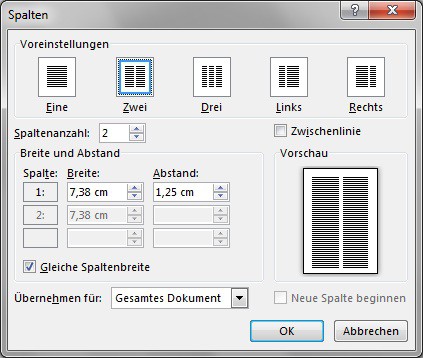
Text with Word in the columns to write.
Columns set individually
The columns dialog box provides all the parameters, you need to show the columns according to your individual needs. These options you have:
- Select one of the Voreinstellugen or set the column number manually.
- The width of the individual columns and their distance from each other on the input fields, disable the check box for "Equal column width".
- If you want to that Word is set up between the columns, between the lines, put a check mark in the corresponding box.
- In the Drop-Down menu "Apply to" set, for which the document pane, the settings should apply to. You have the choice between the entire document and the section in front of or behind the cursor position.
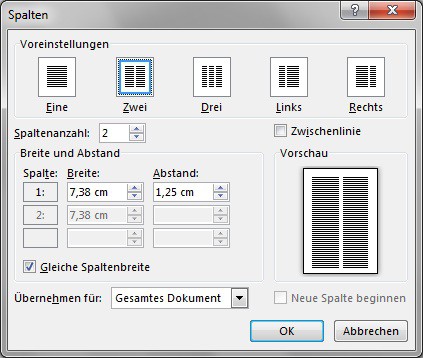
Word to write in columns
This practice tip was carried out under Word 2010 and Word 2013. For more tip and Tricks for Microsoft Word we have here.





