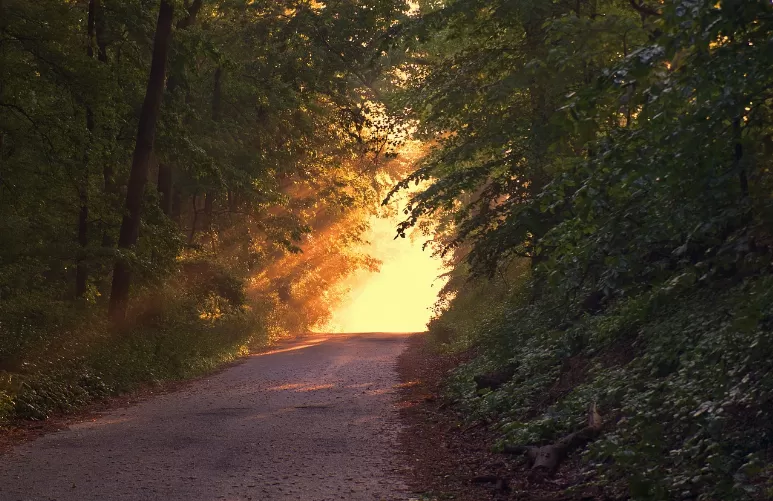Word: Arabic and Roman page numbers by break divide
- Open your document in Word.
- Insert with the "Insert" tab -> "page number" throughout the document page numbers. By default, Word uses Arabic Numbers.
- You can jump to the page you want to a new set of Numbers to use. If you want to use, for example, from page 2 the new numbering, put your Cursor at the end of page 1.
- Click on the tab "page layout" > "breaks" and select the section break "Next page".
- Now go to the page you want to start, and switch back to "Insert" -> "page number".
- Click on "format page numbers".
- Now select the new number format and a set "Start:", with the number of the next section want to start.
- To switch to the other number format you again, by adding a new break, and the original Numbers continue to run.

Page numbers settings in Word
These instructions apply to Microsoft word 2010. The best Easter Eggs in Word, we will show you in the next article.