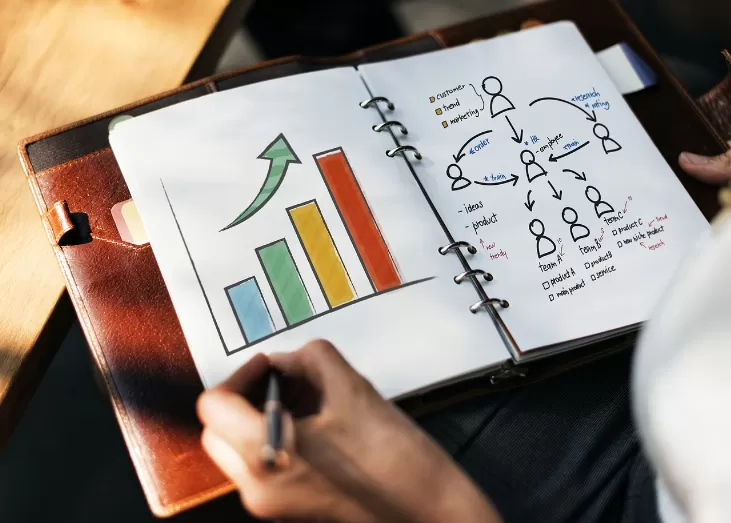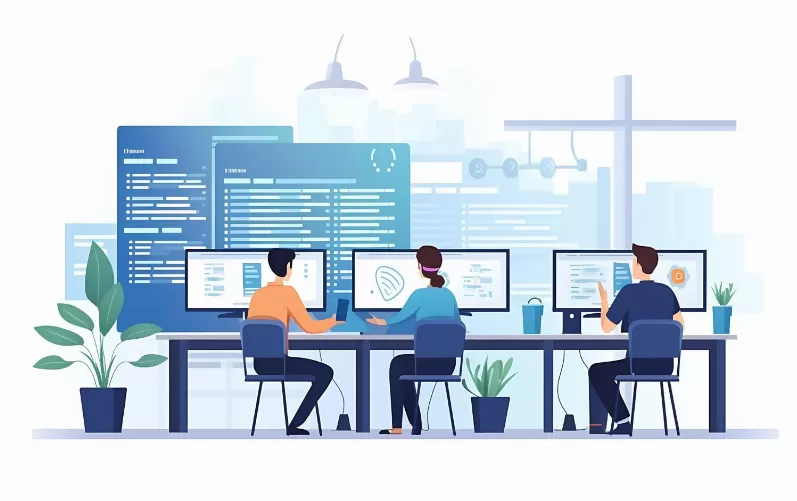Page in Word delete: design view set
When Deleting a page, always be sure that you are in design view. In the design view, a page break is marked with a paragraph mark. This is not the case, follow these steps:
- Go to the Word menu to "view" and then locate the point of "design".
- Click on "design" and you are in design view.
- If the paragraph mark is still not visible, open the menu.
- Click on the "Start" and then select "paragraph".
- Under "paragraph" click on "Show/Hide".

Paragraph mark to delete - delete page
Delete a blank page in Word
You have created a one-page document, but at the end of the last page, a blank page opens. These you can remove by Deleting the page break.
- Go to the end of the page and remove the page break with the [DEL] key.
Delete a page with information in Word
You can delete a full page, by removing the complete content of the page.
- Select any characters in the page.
- Press [Ctrl]+[A] to select all the contents.
- Now, press the [DELETE] button to remove all of the contents.
Did you know? Current IT Jobs found on CHIP-set market
Here's to the dream job: On our CHIP set market, we list the latest Jobs in the IT industry. Here you will find all of the relevant Position, whether as a developer or consultant.

CHIP-set market
This practice tip has been created under MS Office 2010. Also the line break to prevent with just a few settings in MS Office Word. We will show you in a further practical tip, such as the line break in Word prevent.