Slides in PowerPoint, save as image
PowerPoint includes a feature that separated all the slides as individual pictures back up. The next steps explain how to place the foils.
- First, open the presentation you want to save.
- Navigate in the menu ribbon on "file" choose "save As image...".
- Tap on it and then rename the new folder as well as the space in which you save the images.
- Under "Format" change the file type of the images.
- Confirm with "Save".
- You can now find each slide in a picture in the folder that you selected.
- How you can these images to a file, we can tell you in a further practical tip.
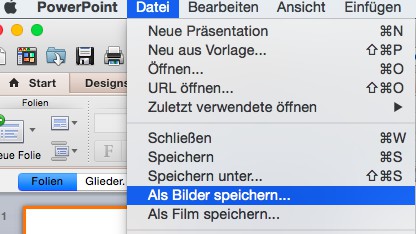
PowerPoint slide saved as an image
The manual describes a solution for Mac OS X and PowerPoint for Mac 2011. Other versions might slightly differ. Another article shows you how you a Video in a PowerPoint presentation.






