The Macro-function in Excel
In Office 2010, you can find the Macro settings in the "view" tab. To the right the Option for "macros". Alternatively, you can open the Option with the key combination [ALT]+[F8].
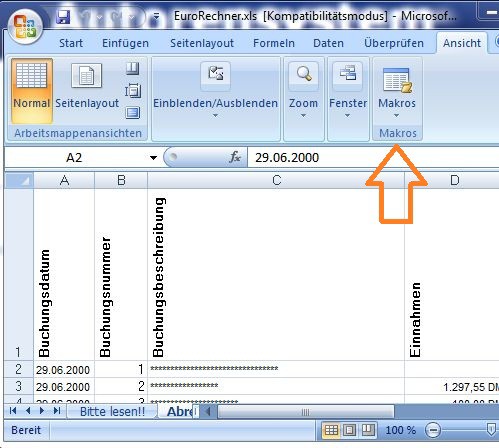
Macros in Excel
Spreadsheet with macros
Now you can insert macros and spreadsheets in order to make. For this, proceed as follows:
- Click the record macro menu, and then select "macros".
- Enter a macro name, a shortcut key (for example Ctrl+r), in order to later run the Macro, and optionally a description, so you know later what causes the Macro in your document. You confirm everything with a click on "OK".
- In the bottom bar you will find "Ready" now a button. You go with the mouse pointer over this area, the following Text appears: "at the moment, a Macro is recorded". Now make the desired settings on the document. You are done, click on the button below, to save the Macro. Run it with the previously specified key combination, it starts with the saved settings will automatically be implemented.
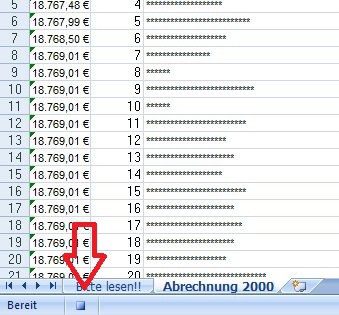
Record macros
This guide also applies to Microsoft Office Excel 2010 and Windows 7. To Run macros must be enabled. As calculations in Excel, you will learn here.






